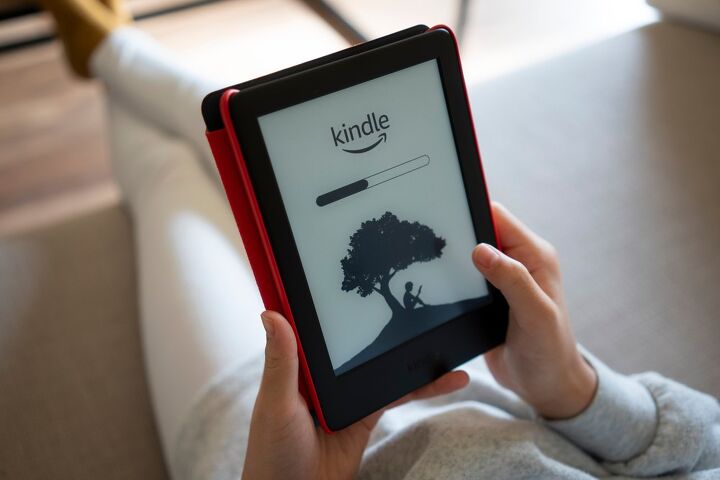"Send To Kindle" Function Not Working? (We Have a Fix!)

So, getting an e-reader is kind of a big deal especially if you want to get a good scoop on the hottest new home improvement books. The problem with e-readers, even Kindles, is that they don’t always work. This is a particularly common issue when it comes to matters of sending guides to Kindle. So, what gives?
The vast majority of the time, books and other materials won’t download to your Kindle as a result of a bad connection or bad email address. If things get stuck, you can uninstall and re-download the Kindle app to your mobile device. Check all your credentials to make sure that everything is set up properly, too.
A Kindle that doesn’t actually do what it’s supposed to is just a paperweight. So, you might as well learn how to troubleshoot this pesky problem.
Do You Need a Smart Home System Installation or Service?
Get free, zero-commitment quotes from pro contractors near you.

Why Won’t My Stuff Send To My Kindle?
The “Send to Kindle” function is something that is meant to make it easy for you to send documents, links, and other stuff to your e-reader. As you probably already know, it’s a series of different apps. For the most part, troubleshooting this is usually easy.
A Bad Internet Connection
While this is a pretty easy-to-spot issue, it’s worth noting nonetheless. If you do not get any kind of stuff when you sent them to your Kindle, you need to double-check to see if your Kindle is online and connected. Sometimes, it’s just a matter of getting your stuff online. Once it’s online, it’ll hopefully send. It’s just delayed.
Double-Check To See If Your Email Address Is Right
The Send to Kindle function often uses the Kindle email to send files to your kindle. This is particularly common if you want to use the email-based function rather than, say, the printer function or iOS. The biggest issue that could cause this is using the wrong email address.
Here’s a couple of things that could cause this:
- Make sure that you have the right Kindle email address. You want to check “Manage Your Kindle” and click to find out your email address. You will need to use that exact address to send any files to your Kindle.
- Oh, and make sure that you’re sending the file through an approved email. You can add approved email sender addresses through the “Manage Your Kindle” section on Amazon or through the Kindle app. Each account has up to 15 slots for confirmed emails.
- Finally, remember that you have to confirm your email address before you can use your Send to Kindle feature. Sometimes, this can be a pain. If you haven’t verified your email, then you should get on that as soon as you can.
Note: Kindle emails do not require you to put words in the header or body. However, it’s worth noting that some people were able to get their Send to Kindle working by adding words in the header and body. If you are still having a hard time sending your stuff to Kindle readers, it’s worth a shot.
Give Your App A Check To See If It’s Up To Date (Or Too New)
Sometimes, it’s a matter of just having an outdated app. That’s why some people find that this feature often fails at random. With that said, Amazons’ Send to Kindle app is known for having glitches when it first gets pushed out. This means that you might be able to try two ways to fix it.
The first method that you can try is to retrograde your app. In other words, you may want to try to revert to an older version. Believe it or not, this will usually fix the problem in a pinch since newer methods will make your app glitch. The other method is to try to update the app, since it’s often a matter of having a version discontinued.
Check Your Phone
If you are sending your items to your Kindle via a phone, particularly iOS, you may need to let your phone update. Once in a while, this is actually the reason why you may have been struggling with your apps. The same can be said of Android phones to a point, but from what we’ve researched, this is mostly an issue that affects iPhones.
Make Sure That The File You Want To Send Is The Right Size
Kindles are great, but the truth is that they are not perfect. Not by a long shot, really! If you want to ensure that you have a good experience, you need to make sure that the file that you are sending isn’t too large or too small. The most that you can send is 50 MB in size.
If you want to send a larger file than that, you are going to have to compress it in a .ZIP file. The same can be said about the number of attachments that you can send in a single sitting. If you have more than 25 attachments in a single email, you’re going to have to .ZIP it. (See what I did there?)
Make Sure The File Is Also An Acceptable Format
Kindle is an e-reader that is pretty awesome when it comes to the amount of files it can help you read. However, there are still limits to what you can and cannot read off your e-reader. If you’re having trouble with a particular file, check to make sure it’s one of these:
- MS Word (.txt, .doc, .docx)
- PDF (.pdf)
- Images (.jpg, .bmp, .png, .jpeg)
- Amazon File Format (.azw, .mobi)
- Other (.rtf, .prc, .psz)
You can usually use a file converter to try to switch things from one type of file to another. If you’re having a hard time, you can always search online for a conversion service to help you out.
Try Uninstalling And Reinstalling Send To Kindle
Sometimes, it’s just a bad install or a bad update. If nothing else works, then you should try to uninstall and reinstall the app you’re using to send stuff to your Kindle. Even if it’s just the Chrome extension, it could be worth your time.
What Should You Do If Nothing Has Worked?
If nothing else has worked, then you are probably going to have to give Amazon’s customer service a call or message. Here’s what you should expect if you choose to go this route:
- You may be asked to run the whole troubleshoot again, then given another solution that works. Hey, it’s still tech support. This is kinda what their job is all about, so you need to make sure that you get your money’s worth.
- If you have been noticing a bunch of issues with your Kindle, then you might need a new Kindle. Sorry, but it’s true. While Amazon makes a seriously great Kindle e-reader, the truth is that all tech will eventually give out. If your reader is several years old, you might need to just swallow your pride and get a new one.
- If your Kindle is glitching out all over and it’s under warranty, Amazon may be able to help you get a replacement for new or free. Sometimes, even the best of machines will have a bad model that just doesn’t work. If you have a warranty on it then you may get a new one free of charge.
- In very rare cases, you may need to get a refund. Sadly, not all Kindles are going to be a good fit for you. Might we suggest another model?
Do You Need a Smart Home System Installation or Service?
Get free, zero-commitment quotes from pro contractors near you.

Related Questions
How long can a Kindle go without a battery charge?
While it depends from model to model, the truth is that a Kindle can go for several weeks without a need to recharge its battery. This, of course, assumes that you’re not going to be doing too much reading. If you notice that your Kindle can only handle a couple of hours of use between charges, then you may need to get a new Kindle. That’s a sign that your battery is dying and that the reader no longer will be able to hold a charge.
Is Kindle Unlimited free for Amazon Prime members?
Prime membership is one of the best investments that you can make if you are big on Amazon shopping, but it’s still not a be-all, end-all thing. While you can get great Prime videos, the Kindle Unlimited is not a discount or freebie that comes with Prime.Regardless of your Prime membership status, you’re still going to have to pay around $9.99 per month to add this on as a part of your services. With that said, people who use this usually agree that it’s a good move.
Is the Kindle app free to use?
Yep, though Kindle Unlimited is not free, it’s worth noting that the Kindle app itself is totally free. You don’t even need to own a Kindle to download it. As long as you have a need for the app or any of the accessories that come with the app itself.
Related Guides

Ossiana Tepfenhart is an expert writer, focusing on interior design and general home tips. Writing is her life, and it's what she does best. Her interests include art and real estate investments.
More by Ossiana Tepfenhart