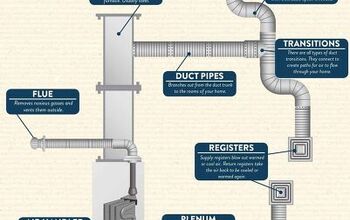Echo Remote Not Working? (We Have a Fix!)

An Echo remote is a pinnacle of convenience. It allows you to communicate with Alexa and easily control your home entertainment system using only your voice. But what do you do when the remote you use to make modern life more convenient stops working?
First check the batteries and make sure the remote is not physically damaged. Make sure you are within range and your remote is paired correctly to the device. Next try power cycling the remote and if that doesn’t work, power off the remote and try power cycling the echo device as well. If none of this works, call technical support.
There are several factors that may have contributed to your echo remote not working. No matter the specific reason, try these simple troubleshooting techniques to quickly fix your problem.
Do You Need a Smart Home System Installation or Service?
Get free, zero-commitment quotes from pro contractors near you.

What Makes an Echo Remote Different
What separates the Echo remote from most standard remotes is its voice recognition technology and bluetooth capabilities. You can link an Echo remote to a variety of devices. You can use it on anything from an Echo Speaker to your entire home theater system via your Amazon Fire TV Stick.
With its voice technology built into the remote you can talk softly to the device. This makes it a more discrete experience than talking over the Alexa speaker.
Try Moving Closer To Your Device
The Echo Remote uses bluetooth technology. This means it does not need direct line of sight of a device to work. In other words it can communicate through walls and even different floors of a building. Still, it has its limits. If the remote is not working, try moving it closer to the Echo to test if you moved beyonds its bluetooth limit.
Try New Batteries
Just like most remote controls, the Echo remote runs off batteries. When your Echo remote stops working you should inspect and, if needed, replace the batteries.
- Remove the two AAA batteries.
- Check the battery compartment for any rust, severed wires or other signs of damage.
- If there is no damage, correctly insert two new AAA batteries.
Was The Remote Dropped Or Damaged?
Although modern remotes can withstand some wear and tear, all technology has a threshold for punishment. Dropping remotes on hard surfaces and water damage are reasons a large percentage of Echo remotes stop working.
If your remote does not light up at all, or does not register when you try to pair it, there is a good chance your remote is no longer working. At this point, you should check your product warranty to see if you can have it replaced before you pay out of pocket for a new remote.
Are You Using The Right Remote?
Another possible problem is you are using the wrong remote. If you have more than one Echo remote, remember that you can only use one Echo remote per Echo device. If you have multiple remotes, make sure you know which remote is linked to which Echo device.
Is The Remote Paired?
The next step is making sure the remote is properly paired with your Echo. You can pair your remote through the Alexa app using the steps below.
- First you need to open the Alexa app.
- Locate the Devices menu on the lower right part of the screen
- Click the All Devices button near the top of the screen.
- Select the Amazon Echo device you wish to pair your remote to.
- Find the Connected Devices area of the screen and click Echo Remote.
- Instructions will appear telling you to press the Play/Pause button on the remote for 5 seconds.
- Your remote may take up to 40 seconds to pair while it communicates with the Echo device.
- Your Echo device will speak to you saying the pairing is complete.
Forget Your Old Remote
When you attempt to pair your remote you may notice a Forget Remote option. This option exists if you have a remote paired already. This may be an old remote or a device you paired by mistake. You need to forget this remote in order to pair the correct one. You can do this easily by clicking the Forget Remote option when it appears during remote setup in the Alexa app.
Try Power Cycling the Remote and Echo
Another troubleshooting technique to fix your echo remote is power cycling the remote and Echo device.
- First, Unplug the Echo device your remote is connected to, and wait 60 seconds.
- Press the Menu button, Back arrow button, and the Left button (located on the left side of the remote) all at the same time.
- Hold all three buttons for 12 seconds.
- Release all three buttons and wait 5 seconds.
- Remove both AAA batteries. Wait 5 minutes.
Note: Be sure to wait the full 5 minutes. Less time may not allow all stored power to dissipate from the remote allowing for the reset.
Plug your Echo Device back in. If it is an Amazon Echo speaker device, it should spin a blue light indicating normal setup.
- Reinsert the batteries in the remote.
- Press the Home button on your remote. At this point both the remote and the device have been reset and in the proper order. If the device was properly paired and you followed the steps to power cycle both pieces of equipment your remote should work properly.
Call Technical Support
If none of the above techniques fix the remote, it is time to pick up the phone. Call Amazon technical support for next steps you can take to resolve your issue. Inform customer support of all steps you attempted before calling them in order to help expedite the solution.
Related Questions
How Do I Know If My Echo Remote Is Still Under Warranty?
First, you need to make sure you purchased the remote (if purchased separately from your Echo device) through Amazon.com or a certified Amazon reseller. If so, the remote should have a one year limited warranty. If your item is certified refurbished, it also qualifies for a one year limited warranty. For more details on Amazon’s warranty and to see if your remote qualifies, visit their website.
Do All Echo Remotes Work The Same?
Yes. You should be able to successfully pair any Echo remote to any Echo device. Simply follow the steps above on how to pair the remote, and you should be able to use it in connection with your device of choice.
Do The New Echo Devices Come With a Remote Included?
The latest version of Echo, the Echo Show 8, comes included with an Echo remote. In fact, several new echo devices come with an Echo remote. Older versions of Echo did not come with a remote, but one can be purchased separately through amazon.com or a certified Amazon reseller.
Can I connect My Fire TV to my Echo?
Amazon now lets you connect your Fire TV with your Echo device. In other words, you can now connect all Alexa controlled devices in order to create a complete home theater system. If it is linked properly, you can control this all by using one Echo remote.
Do You Need a Smart Home System Installation or Service?
Get free, zero-commitment quotes from pro contractors near you.

Final Thoughts
An Echo remote makes navigating your entertainment more convenient and simple than ever. With its built-in voice command capability and bluetooth technology, it truly is a next generation remote. It’s understandable that you feel stifled when it stops working.
Once you confirm your batteries are in working order and the remote itself does not appear damaged, make sure the remote is linked. If the remote is linked and you still have no luck, try to reboot the remote and your device. If the problem ends up being you need a new remote, be sure to check your warranty before you go out and buy a new one.

Tom Gaffey is an expert writer who currently resides in Washington D.C. Tom has a passion for real estate and home improvement writing, as well as travel and lifestyle writing. He lived the last twelve years in Hawaii where he worked closely with luxury resorts and event planners, mastering his knowledge of aesthetics and luxury products. This is where he found his passion for home improvement and a keen interest in DIY projects. Currently, Tom resides in Washington D.C, and also working on his debut fiction novel.
More by Tom Gaffey