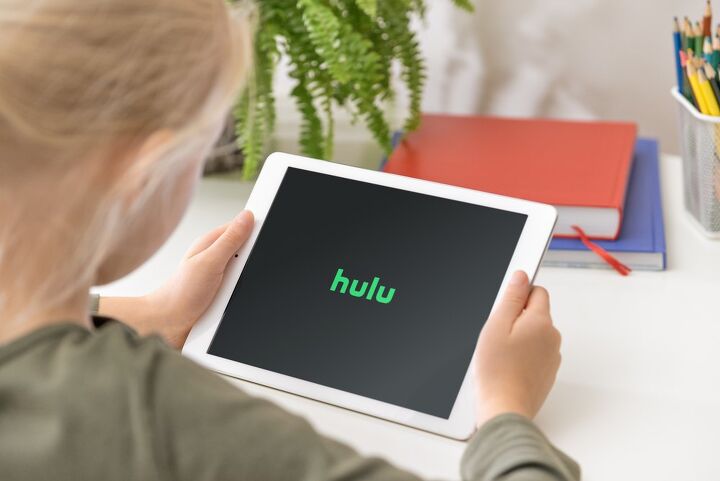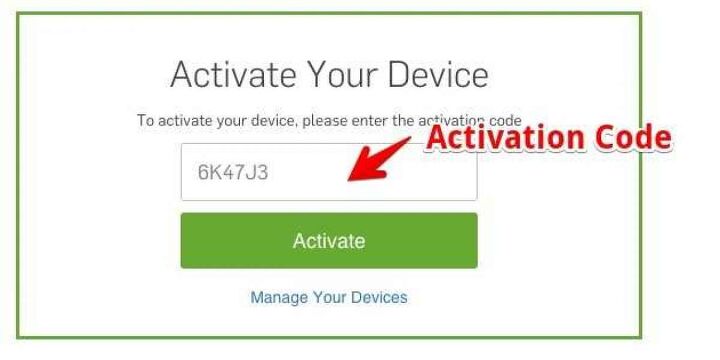Is Hulu Activate Not Working? (Possible Causes & Fixes)

POV: You just sat down to veg out on a Friday night, and unfortunately, Hulu activate isn’t working. What can you do to fix it?
If Hulu activation isn’t working for your device, it’s likely the result of enabled Ad blockers or an unsupportive browser. Check for an update by visiting the App Store on your smartphone. Also, ensure that you are entering your 6-digit activation code correctly.
In this article, we’ll go over how to activate a device to stream Hulu on your TV and the reasons why it might not be working!
Do You Need TV or Home Theater Accessory Repair?
Get free, zero-commitment quotes from pro contractors near you.

How Do I Activate Hulu on My TV?
There are a few different devices you can watch Hulu on. However, in order to do so, you must first activate each new gadget on your Hulu account.
To activate a new smartphone or computer, simply download the Hulu application and create a unique sign-in. If you’re watching through a smart TV or TV-connected device, you will need to activate the device online. This process takes around 2 minutes.
Follow these steps to activate a new device with an activation code:
- Open the Hulu app.
- Select ‘Login’ and enter your credentials.
- Choose ‘Activate on a computer.’
- Now you will see ‘Activate Your Device.’ Leave that screen up.
- On your computer, go to https://auth.hulu.com/web/login and log in.
- Look out for the ‘Watch Hulu on Your Devices’ prompt or head to hulu.com/activate.
- You will now see a code displayed on your TV screen.
- Enter that code in the ‘Activate Your Device’ box displayed on your device’s screen.
After you have completed these steps, your account will be activated within 30 seconds.
Any time you link a new device, you will get an email notifying you of the type of electronic equipment, when it was used, and where it was used. That way, if you did not do this, you can report fraudulent activity and reset your login information!
Reasons Why Hulu Activation Isn’t Working (& How to Fix Them)
Here are the 7 most common reasons why activating a device on Hulu may not be working:
- Incorrect Login Information
- Incorrect Code
- Ad Blockers Are Enabled
- Browser Does Not Support Hulu
- Hulu App Is Down
- Hulu App Needs an Update
- Device Download Bug
Follow along to learn why these issues impact the Hulu activation process and how you can remedy each one!
Reason #1: Incorrect Login Information
If you aren’t using the correct login info, you could be inhibiting Hulu activation from working.
In order to reset your information, first, make sure you’re using the right Hulu account email. Then, you can select ‘Forgot Password’ and follow the email prompts to reset your login credentials.
Expect to receive an email then be emailed a link for resetting your Hulu Profile. Continue to follow the prompts. Once you’ve reset your information, you can log back into your Hulu account and begin the device activation process detailed above!
Reason #2: Incorrect Code
Whether it’s user error or an accident on Hulu’s end, you definitely won’t be able to activate your device if you have the wrong code.
A Hulu activation code is usually 6-digits and a combination of letters and numbers. Pay careful attention to how you are entering it if your activation is not working. This is what the ‘Activate Your Device’ box looks like:
If you think this may be the company’s wrongdoing, select ‘Send New Activation Code’ to try another. If that still doesn’t work and you’re POSITIVE the code is correct, contact Hulu Customer Support for a technician to troubleshoot your system.
Reason #3: Ad Blockers Are Enabled
If you have Ad blockers enabled or pop-ups disabled on your computer, your Hulu account may not be able to open the window requiring you to input an activation code.
Additionally, your browser may be incorrectly identifying the Hulu add-ons that support audio as an ad or unwanted virus. You must turn Ad blockers off and allow pop-ups from Hulu on your browser.
To turn off pop-ups from Google Chrome, follow these steps:
- Open Google Chrome.
- At the top right, click the 3 linear dots and scroll down to ‘Settings.’
- On the left, select ‘Privacy and Security.’
- Go to ‘Pop-ups and redirects.’
- Add Hulu.com to that list of allowed sites.
To turn off Ad blockers from Google Chrome, follow these steps:
- Open Google Chrome.
- At the top right, click the 3 linear dots and scroll down to ‘Settings.’
- On the left, select ‘Privacy and Security.’
- Scroll all the way down to ‘Additional Content Settings.’
- Click ‘Ads.’
- Either add Hulu.com to the allowed sites or disable ads altogether.
Both of these actions should now allow for Hulu to run in your browser correctly. Finish activating your device, and you’re ready to enjoy all the shows Hulu has to offer!
Reason #4: Browser Does Not Support Hulu
This one can be tricky- no matter how many blockers you disable, sometimes, your browser simply doesn’t get along with Hulu.
Browsers known to have compatibility issues with Hulu are Mozilla Firefox, Internet Explorer, and Safari. The best browser to run Hulu on is Google Chrome. If you are still having problems while using Chrome, make sure it is updated to the latest version.
These simple changes will allow for an easier Hulu activation process.
Reason #5: Hulu App Is Down
If the Hulu app is down, there’s really nothing you can do on your end other than wait.
This problem must be addressed by the company itself and could take hours or days. If you want to speed along the process, you may consider reporting the issues to Hulu Customer Support. That way, they’re aware of the severity of the issue and the number of consumers impacted.
Once the app is back up and running, uninstall and reinstall the app to reset everything. This should solve hiccups experienced by the app being faulty!
Reason #6: Hulu App Needs an Update
Every great electronic device or application needs updated software to withstand the test of time. Hulu is no exception.
If you’re experiencing unexpected issues with the Hulu activation process (not associated with any of the reasons listed above), you may need an update. Most of the time, you will be prompted for a software update; however, you can also instigate the action yourself.
To update your Hulu app on an iPhone, follow these steps:
- Go to the ‘App Store.’
- Click ‘Updates.’
- Look for available updates next to ‘Hulu and select ‘Update.’
Also, make sure your device is properly updated. To update your iPhone:
- Go to ‘Settings.’
- Select ‘General,’ then ‘Software Update.’
- Choose ‘Update and Install.’
Typically your iPhone will do this automatically when it’s plugged into power at night. Otherwise, you can manually initiate an update.
If you’re using another device, follow this Hulu Help link to find your gadget and follow the proper updating necessary steps.
Reason #7: Device Download Bug
There isn’t much of an explanation for this other than when you activate a device, sometimes, there is a bug involved with the download of new information.
To combat this issue, navigate to https://hulu.tv/ManageDevices, select the device you want to delete, and click ‘Remove.’ Then re-activate this device according to the steps above.
This should refresh any of the download problems that occurred during the initial activation.
How Many Devices Can I Add to My Hulu Account?
Once you have one or multiple devices successfully activated on your Hulu account, adding another is fairly straightforward.
You can add as many devices to your account as you want. However, the max amount of devices allowed to actively use Hulu at once is two.
If your Hulu application isn’t working, your little brother may have given out your account information to one too many of his college roommates!
Related Questions
How long does a Hulu free trial last?
Hulu offers a quite generous free trial period of 30 days for regular streaming activities (like their Basic or Premium Package). If you want to check out their live TV features AND regular streaming, you’re allotted 7 days to trial.If you aren’t impressed with what they have to offer, you can cancel your membership before the trial ends, free of charge.
How do you activate Hulu, Disney+, and ESPN together?
To activate Hulu, Disney+, and ESPN together, all you have to do is purchase the Disney Plus Bundle. You can do this on DisneyPlus.com.There are a few packages to select from:
- Disney Plus, Hulu, and ESPN+ bundle – $14/month
- Disney Plus, Hulu (no ads), and ESPN+ bundle – $20/month
- Disney Plus, Hulu & Live TV, and ESPN+ bundle – $73/month
- Disney Plus, Hulu (no ads) & Live TV, and ESPN+ bundle – $79/month
The different Hulu plan options and associated monthly costs are as follows:
- Hulu – $6.99/month (or one-time payment of $69.99/year)
- Hulu (no ads) – $12.99/month
- Hulu & Live TV – $64.99/month
- Hulu (no ads) & Live TV – $70.99/month
There are additional add-ons for each plan that you can purchase, like HBO Max or Enhanced Cloud DVR. You have the ability to curate the perfect plan for you or your family’s needs!
Do You Need TV or Home Theater Accessory Repair?
Get free, zero-commitment quotes from pro contractors near you.

The Conclusion
Hulu is an excellent way to watch your favorite TV shows and movies. With the ability to support so many different devices, it can be frustrating when the app won’t activate properly.
If you’re experiencing any difficulties with device activation, try downloading an update for your device from the App Store. Check to make sure you have the correct 6-digit code and login information. You can easily resend a new code or update your password.
Opt for Google Chrome over Safari and Internet Explorer while disabling pop-ups and Ad blockers to ensure nothing is standing in Hulu’s way. If that doesn’t solve the issue, delete and reactivate your device to eliminate potential bugs.
Last but not least, if Hulu is down, contact Customer Support to notify them of the issue. Their team will work diligently to get the application back up and running as quickly as possible (After all, their business depends on it!).

Emily is a copywriter with over five years of experience in crafting content for the home renovation and remodeling industry. She loves house projects, whether it be painting a room or tweaking small design elements to transform a space. Her favorite aesthetic is french modern because of its clean lines and airy feeling! When not writing, Emily loves to travel and check out architectural details all over the world.
More by Emily Carr