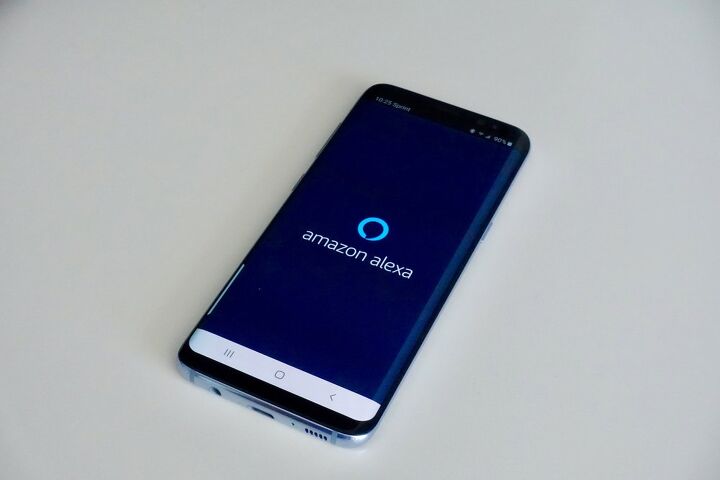Alexa Not Discovering Harmony Hub? (We Have a Fix!)

As we continue to progress into the future, the regular use of smart technology throughout homes and businesses has steadily increased across the globe. In fact, there are around 40 million Alexa users in the United States alone and over 100 million around the world as of 2021.
Today, approximately 100,000 smart home devices support Alexa, one of those being Harmony Hub. While these smart devices are built to be highly intuitive, it is still possible for problems to occur when dealing with any type of technology on a regular basis.
If you are experiencing issues with connecting your Amazon Alexa to your Harmony Hub, you should first make sure your device is discoverable and link the devices together through the Alexa app. You can also try disabling the connection and turning your devices off and back on again or using a third-party application to force the devices to pair together.
Smart technologies may seem complex, but companies like Amazon and Logitech go the extra mile to make them as user-friendly as possible. Our team is also here to answer any other questions you may have, so you can feel confident about using Alexa and Harmony Hub in your home.
Do You Need a Smart Home System Installation or Service?
Get free, zero-commitment quotes from pro contractors near you.

About Alexa Devices
Alexa is a voice-based digital assistant created by Amazon to help people with daily tasks. It is often used to answer questions, provide entertainment, relay information, set reminders, provide general assistance, and more.
To use Alexa, all you must do is say a command, and it will recognize your voice and complete the task you ask of it. There are default settings and custom options you can set up to better serve your personal needs.
About Harmony Hub
Harmony Hub works with nearly 300,000 smart home devices to provide single-touch control for your home entertainment systems and other devices. It allows you to change TV channels, programs favorites, control lights, and more all through remote access. That means you will be able to turn things off and on or complete other tasks when you are at home and away, too.
How Alexa and Harmony Hub Work Together
When using Alexa and Harmony Hub together, you can control your entire home entertainment center through just your voice. By adding Alexa’s capabilities to your Harmony Hub, you can still maintain that remote access to your devices and be able to speak to further control them.
Whether you want to turn your systems off and on, lower your smart window shades, control any lights throughout your home, or any other task, you can make it happen simply by speaking out loud.
What to Do When Alexa Is Not Connecting to Harmony Hub
While it can seem frustrating when connectivity issues happen, it is not entirely uncommon for your Harmony Hub to fail to connect to your Alexa device. Fortunately, there are a handful of easy methods you can implement to resolve the issue on your own, so you don’t have to waste time waiting for a Logitech or Amazon support team member to help you through the process.
Restart and Reconnect Both Devices
First, you should go for the tried-and-true method of turning both your devices off and back on again. Sometimes, the issue can be as simple as a faulty connection between your Alexa and Harmony Hub. If simply restarting your devices doesn’t work, try completely disconnecting and disabling Alexa and re-enabling it in the app.
Link Your Alexa and Harmony Accounts
To be able to use Alexa with your Harmony Hub, you will need to pair the accounts together. It is not enough to simply have both devices on the same Wi-Fi network. You will have to go the extra step to link the accounts for Alexa to be able to recognize Harmony Hub as a pairable device.
To do this, go to the Menu in the Alexa app and search for Harmony under the “Skills & Games” category. From there, you will simply have to click ENABLE. Once linked, Harmony Hub and Alexa should work together without a hitch.
Make Sure Your Harmony Hub is Discoverable
For the above method to work properly, you will need to make sure your Harmony Hub is in “discoverable mode” by holding down the reset button for more than 15 seconds. Once you do this, the light on the device will begin to blink rapidly. That’s when you should be able to locate Harmony Hub on your Alexa app and enable the connection between the two.
Install a Third-Party App (Yonomi)
When all else fails, you can use a third-party app called Yonomi to connect your Alexa and Harmony Hub. This free app basically forces smart devices to connect with each other. It is one of the simplest ways to discover and automate all your smart home devices from a single app. Be sure to have your linked devices before setting up the app, so everything is ready to go.
Common Alexa + Harmony Commands
Alexa and Harmony Hub are used together to make controlling your devices throughout your home easier and more streamlined. There are many unique actions your Alexa can do when paired with Harmony Hub. The most common commands from which you can choose will fall under the following categories:
Powering On and Off
For starters, you can use Alexa to turn your other devices on and off, so you can simply sit down and relax without having to locate multiple remotes. These commands will be quite simple and will most likely sound something like…
- “Alexa, turn on/turn off the TV”
- “Alexa, turn on /turn off the Xbox”
…and any other connected devices.
TV Channels
You can also use Alexa to change the channel, navigate to your favorite TV stations, or simply channel surf, too. That way, you can skip using remotes all together and simply rely on Alexa to get the job done. Commands for TV channels will generally sound like…
- “Alexa, turn on channel X”
- “Alexa, channel up/channel down”
- “Alexa, turn on the Discovery Channel”
- “Alexa, turn on ESPN”
…and whatever other channel you need!
Volume Controls
For even more control over your entertainment system, you can use Alexa to alter the volume settings on your TV. On top of manually changing the volume as you watch something, you can also select default settings for your convenience. Some common commands include…
- “Alexa, turn up/turn down the volume”
- “Alexa, set my default volume units to X and X”
Playback Controls
Finally, you can use Alexa for any of your playback needs. That means you can pause, play, and skip to different areas of your show or movie with ease. Here are a few ideas for common commands you can use…
- “Alexa, pause/play”
- “Alexa, skip forward/rewind”
- “Alexa, start from the beginning”
Other Smart Systems
You can also use Alexa and Harmony Hub for other smart-tech systems around your home such as smart lighting, blinds, stereo systems, and more. That way, you can have complete control over every aspect of your home without having to physically get up to do anything.
- “Alexa, turn lights on/turn lights off”
- “Alexa, dim the lights”
- “Alexa, turn speakers on/off”
- “Alexa, shut the blinds/open the blinds”
Related Questions
What Harmony Devices are compatible with Alexa?
Your Amazon Alexa is compatible with Logitech Harmony Elite, Harmony Companion, and Harmony Hub, which consist of universal remote controls, hubs, and applications.
How does Harmony Hub control devices?
Harmony Hub will pair to a remote control by using Bluetooth, infrared, or Wi-Fi. Once connected, it allows you to control all your devices through said remote, which is often a smartphone.
Can Alexa Control More than One Harmony Hub?
There is a Harmony—Secondary Hub skill that will let you set up a second Harmony Hub that will work independently of the other one. This secondary hub will be able to perform the same tasks as your primary one.
Do You Need a Smart Home System Installation or Service?
Get free, zero-commitment quotes from pro contractors near you.

So, What Have We Learned?
Both Amazon Alexa and Logitech Harmony Hub are useful to have on their own. However, when paired together, they can prove to be even more advantageous in making your day-to-day life much more convenient. By using these smart tools together, you can simplify any use of your devices throughout your home.
Furthermore, should something go wrong with connecting the two applications together, resolving the issue will usually be quite simple. That means you usually won’t find yourself on hold with a support team—you should be able to fix connectivity problems on your own and get back to using your devices without a hitch.

I am a copywriter and editor based in the Las Vegas area with nearly a decade of experience under my belt writing landing pages, cost guides, blog posts, newsletters, case studies, and social media content. I have a degree in Strategic Communication and experience working in both the account and creative spheres. My goal is to always be discovering new interests and bettering myself as a writer and editor along the way.
More by Kerry Souder