Roku TV Antenna Channels Missing? Do This!

Roku TVs are a convenient way to stream your favorite platforms, connect to your cable, and watch free over-the-air channels. Setting up and connecting to these various outlets is easy and only requires you to follow the on-screen instructions. However, a common issue with Roku Tv antenna channels is they tend to go missing, even after set up.
If Roku TV antenna channels are missing, the most common reason is poor signal strength from the antenna. However, if the signal strength isn’t the reason, you’ll need to perform troubleshooting techniques to fix the cause. In rare situations, it could be a software update. You may need to contact Roku customer service if the problem persists after your efforts.
Missing channels is inconvenient and frustrating when your favorite show is coming on. Below are more details about why Roku TV antenna channels go missing. You’ll find troubleshooting tips you can do to fix it.
How Do You Add Antenna Channels to Your Roku?
Roku TVs are designed to conveniently stream your favorite streaming platforms, connect to cable, and provide free over-the-air broadcasts. Adding antenna channels to your Roku TV is simple, and the only outside equipment required is a coaxial cable. From there, turn on the Roku TV, and the option Live TV should be available.
However, if Live TV is not visible on the Home Screen, you will have to set this up manually. Simply go to Settings>TV Inputs>Live TV> Set Up Input, and continue to follow the on-screen instructions. If you want Home to only display over-the-air information, go to Settings>TV Inputs>Live TV>Hide Streaming TV Channels.
How Can I Manually Add Antenna Channels?
Depending on your area, it may be possible to receive free over-the-air broadcast channels. Roku makes it simple to find and add antenna channels to your Roku TV and only requires a few steps.
You only need to do this process once, and you shouldn’t need to repeat it. The only time you should need to do it again is if you’re setting up another Roku.
First, connect the HDTV antenna to the Ant/Cable In port with a coaxial cable at the back of the TV. When you turn on the TV, there should be an Antenna TV option on the Home screen. If there isn’t, add manually. Go to Settings>TV Inputs>Antenna TV>Set Up Input, then you can follow the on-screen instructions from there.
It will take time for the Roku to find your area’s available TV stations. This feature is normal, so be patient. However, if you are experiencing issues, then you may need to contact Roku customer service.
Why Won’t My Roku Antenna Find TV Channels?
Unfortunately, there is no one reason why the Roku TV can’t find antenna TV channels. Missing Roku antenna channels isn’t usually a single problem that you can trace, and it is different for everyone. Rarely, the problem could be related to an update to the Roku TV software; again, this is a rare occurrence.
However, a common reason that Roku can’t find antenna channels is due to signal strength. If the antenna strength is weak, it will fail to find channels, cause buffering, or produce a low-quality picture. Try moving the television to another area or room or moving the antenna somewhere free of obstructions.
In most cases, the location of the antenna can affect whether or not the Roku can find the over-the-air antenna channels. If this doesn’t work, then there is some troubleshooting you can do to help you find the missing antenna channels. They include restarting the TV, performing software updates, checking the Roku remote, and resetting to factory defaults.
For more details on how to perform these troubleshooting techniques, scroll down to the following sections.
How to Fix It When Roku Tv Antenna Channels Missing
There are some simple troubleshooting methods you can try that help fix missing antenna channels. The first thing you can try is the classic IT solution; turn it off and then back on again. You can typically resolve s lot of technical issues by restarting the device.
Another simple solution could be checking your Roku for any updates; out-of-date software could be the issue. To manually check for updates, go to Home>Settings>System>System Update>Check Now.
The Roku will start downloading any found updates. If none of these options seem to work, there are two more things you can try.
One option to check is if your Roku remote is working properly since a semi-functioning remote could cause issues with your TV. You can do this by checking/replacing the batteries or removing any objects preventing the remote’s signal reaching the TV. As a last resort, when all other options have failed, reset the Roku TV to factory default settings.
If issues persist or none of the troubleshooting methods have worked, you may want to contact Roku Customer Service. There is the possibility that the antenna channels simply need to be rescanned.
How to Rescan for Antenna Channels with Roku Remote
Finding missing antenna channels using the Roku remote is convenient and straightforward. Rescanning for antenna channels with the Roku remote is easy and only requires a few steps. Here’s a look at how to rescan antenna channels:
To rescan for channels with Roku, start at the Home Screen. Then, from there, go to Settings>TV Inputs>Antenna TV> Set Up Input. You can also find this information in your remote’s user manual.
Be aware that some Roku models have “TV Input” labeled as “Broadcast TV” and “Set Up Input” as “Scan For Channels.” Rescanning could take up to 30 minutes to complete, so don’t be discouraged if it takes a while to scan.
How Do I Check the Signal Strength of My Roku TV Antenna?
If you want to test the strength of your Roku antenna signal, it is going to take some trickery. The only way to find the Roku’s signal strength screen is to input a series of commands using your Roku remote. It is crucial that you start at the home screen before starting the command sequence.
Using the Roku remote, hit Home 5 times, Fast Forward, Down Arrow, Rewind, Down Arrow, Fast Forward. You need to do this quickly in order for the Roku TV to pull up the secret signal screen. If done correctly, a screen will appear called the Antenna Secret Screen with meters indicating the antenna’s signal strength.
Explainer Video: Roku Antenna Secret Screen Wifi Speed Optimization
Check out this video to learn how to access a secret screen that can help you discover your Roku’s signal strength.
Can You Use Antenna Input with a Roku Stick?
It is not possible to input an antenna with a Roku Stick. Roku sticks connect to the HDMI port, and an antenna connects to the TV through the F-connector using a coaxial cable. You can switch inputs between the antenna and the Roku Stick.
However, there is no way to set up antenna channels using a Roku Stick; you can only do this on a Roku TV. Roku Sticks are designed to stream major streaming services and don’t have the same capabilities as a Roku TV.
Wrapping Up Roku TV Antenna Channels Missing
Missing Roku TV antenna channels can be frustrating but common enough that there are ways you can fix it yourself. Usually, it’s not one cause across the board, and you need to take multiple steps to resolve the issue. Missing antenna channels could be due to a lack of signal strength or something software related.
The troubleshooting you can try includes turning off/on the Roku TV, updating software, checking the remote, and performing a factory reset. Some other methods can be rescanning for antenna channels or moving the TV or antenna to a new location. Remember, if these options work temporarily or not at all, then call Roku customer service for further assistance.

Stacy Randall is a wife, mother, and freelance writer from NOLA that has always had a love for DIY projects, home organization, and making spaces beautiful. Together with her husband, she has been spending the last several years lovingly renovating her grandparent's former home, making it their own and learning a lot about life along the way.
More by Stacy Randall



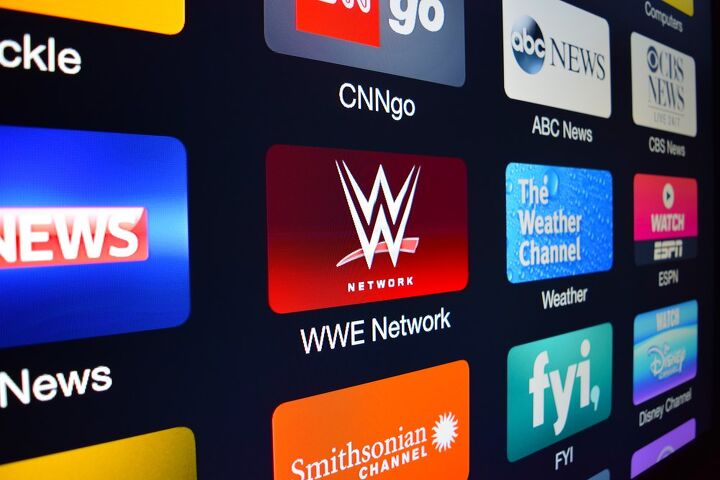









![How Much Weight Can a 4×4 Support Horizontally? [It Depends!]](https://cdn-fastly.upgradedhome.com/media/2023/07/31/9070333/how-much-weight-can-a-44-support-horizontally-it-depends.jpg?size=350x220)













