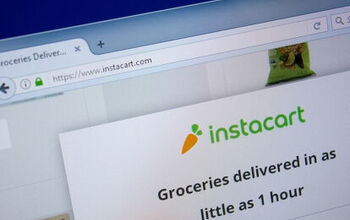Different Video Cable Types (for TV's, Monitors & More)

In most areas of life, having many options can be a great thing, however when it comes to home video technology the sheer number of video cable types can make life confusing and possibly even overwhelming. It’s not uncommon to find yourself a little stressed out when trying to decipher the jumbled mess that is the cables behind your TV. Your best course of action in this instance is to understand the different types of video cables and what they’re used for.
Fortunately, that’s where we come in. Whether it be your cable TV box or your brand new PS5, video cables are what carry the electronic signal from these video sources to your television. Gone are the days of interference, fuzzy images, and white noise, as we are now blessed with crystal clear images and high definition video. However, in order to achieve the best picture quality, the proper cables must be used.
To understand which video cable should be used with each particular device, it helps to know a little background about the cable, what it is mostly used for, and also what it looks like. Although there are countless types of video cables available for a wide array of uses, they can all be broken down into one of two categories: analog and digital.
Analog Cables
As previously mentioned, analog is considered one of two categories that all video cables can be classified as. These types of cables are the older variant that was used to transmit video. Analog cables operate based on a fluctuating electronic signal. Due to the fluctuation in the signal, these cables often result in interference – hence why it’s common for older electronics to suffer from fuzzy displays.
In addition to visual interference, noise disturbances are also commonplace when using electronics that operate on analog cables. There are also four categories of analog cables:
- Coaxial RF Cable: The most basic type of analog cable, which carries video signals up to 350i. This signal is lower than the traditional signal from an analog TV, meaning there is a strong chance that the cable will downgrade the signal from the video source. Coaxial RF cables are often the type of cable that produces those infamous “fuzzy” images.
- Composite: The next step up from Coaxial RF are composite cables, which carry a 480i signal. This signal is sufficient for a clear picture on an analog tv, but will degrade modern devices.
- S-Video: Like composite, S-Video also carries 480i signals. However, the color and brightness information are transmitted separately. As a result, S-Video cables will deliver richer colors than their composite counterpart.
- Component: The most advanced analog cable, component can carry signals up to 1080p. This makes them a great choice for use on HDTV.
Digital Cables
In contrast to analog, digital cables transmit data in binary code, using a series of 1s and 0s. This is the language of computers and is much less vulnerable to degradation and interference than analog cables. As a result, digital cables tend to give must higher quality results than the alternative.
Digital cables first came on the scene in the 1990s and are now considered far superior to analog variants. When the shift from analog system to digital occurred back in the 1990s, it cost cable companies several millions of dollars.
Like analog cables, digital cables can be broken down further. There are three types of digital cables:
- High Definition Multimedia Interface (HDMI): These cables are considered the standard for digital video and are the best connections available.
- Digital Visual Interface (DVI): DVI cables were originally made for computers. While they don’t transmit audio, they can be beneficial to operate your TV like a second computer.
- FireWire: Also known as iLink and IEEE 1394, FireWire is a connection that is designed to carry a substantial amount of data.
For best results, it’s always best to opt for digital cables. This is especially true if your equipment has digital connections. With that said, we’ll explore the various types of digital video cables in further detail later on.
What Are Video Connectors?
Nearly every type of video system requires some sort of connector, interface, or cable to transfer or receive a signal. While video devices use a wide range of different interfaces, they all share the commonality of being relatively easy to connect.
In fact, manufacturers design simple interfaces that allow connecting or disconnecting to be done with ease. Video connectors can be installed without the need to release latches or tabs, or tighten screws. It is the manufacturers’ goal to make these video connections simple to install, while still maintaining the quality of the signal.
Knowing the various types of video connectors can help you determine which is best for your particular application.
Types of Video Cables
The above graphic illustrates just some of the many different types of video cables, along with a few audio connectors commonly seen in use on computers. Let’s examine some of the various kinds of video cables that you may find around your home, older electronics includes:
1. BNC
“Bayonet-style Neill-Concelman Connector,” or BNC, are round plugs that feature a locking system that uses the coaxial cable. Once connected, their locking mechanism keeps them securely in place. BNC connectors tend to be slightly harder to connect and more expensive than conventional RCA plugs, and are therefore used on higher-end and/or professional equipment. These types of connectors are often used in professional AV systems, as well as CCTV and various surveillance camera applications.
The two most common uses for BNC connecters are in a 5-BNC (RGBHV) component video and 3-BNC (RGB) component video cable. Therefore, these types of connections are analog.
2. RCA
Like BNC, RCA is an older method for transmitting video signals. These connectors are analog and use both composite and component video cables. As a result, they are not used in modern devices seen today.
- Composite Video: An RCA composite video cable comes with 3 colors: red and white for audio and yellow for video. They do not support High Definition (HD) video. Due to using only one cable, the video is highly compressed and loses much of its picture quality. Some older devices and equipment still utilize this connection.
- Component Video: An RCA component video cable splits the video signals between three cables (red, blue, green) and sends each color independently. As a result, the signal to support HD resolution is much higher – roughly as high as 1080p. Although these connections support HD, HDMI is the preferred option.
3. HDMI
HDMI stands for High Definition Multimedia Interface and is, arguably, the most common household video cable. Originally introduced in 2003, HDMI cables have become an essential piece of equipment to have in nearly every modern household. It uses the same video information technology as DVI cables, but has the ability to also support digital audio and control signals.
Most modern AV systems use HDMI cables to transmit data, such as computer monitors, game consoles, TVs, and even video projectors. There are a number of different generations of HDMI cables, all with varying capabilities. The most recent variety is HDMI 2.1.
4. HDMI Mini
While conventional HDMI cables are utilized with TVs, projectors, DVD players, game consoles, and computers, HDMI Mini cables are primarily used on DSLR cameras and other small electronics. The signal quality is the same as the regular HDMI cables, however, the size of the connector is much smaller – measuring only 10.42 mm by 2.42 mm.
5. HDMI Micro
Even smaller than the HDMI Mini, the HDMI Micro connector is generally used for cellphones, e-readers, tablets, and cameras to display the content on larger displays. The connector measures 6.3 mm by 2.8 mm, and using it will still provide you with the same quality as the conventional HDMI connector.
6. DVI
DVI stands for Digital Visual Interface, and these connectors can be found in both digital and analog forms. The main purpose of the DVI cable is to connect a video source to a display device, such as a video controller to a computer monitor. It is most often used for computers, but can also be found utilized with DVD players and TVs.
The connector consists of 24 pins, arranged in three rows of eight. To the side of the 24-pin grouping is a wide, flat pin known as a ground bar. A dual-link DVI interface offers two TMDS links, or groups of data “channels” that can send over 10 Gbps of digital video information. The dual-link cable is also backward-compatible for use with single-link installs.
However, the majority of DVI applications will use the described DVI0D dual-link cable connections.
7. SDI
SDI stands for Serial Digital Interface, and this designation actually includes a family of digital interfaces. First developed by The Society of Motion Picture and Television Engineers, the main purpose of SDI cables is to transmit video. There are a number of variations, including HD-SDI, Dual-Link HD-SDI, SD-SDI, and 3G-SDI.
The aforementioned cables transmit data using a coaxial cable with BNC connector heads, the same as those utilized by many analog cables. Fortunately, because of the similar connector heads, utilizing SDI makes the transition from analog to digital much easier. Assuming your devices are compatible with digital systems, all you’ll have to do is simply switch out your analog cable for an SDI interface.
8. VGA
VGA stands for Video Graphics Array and is a very common connector utilized for connecting monitors and computers. Until recently, VGA cables were found on nearly every computer and display. Since the VGA signal is analog, the resolution is not as good as HDMI or DVI cables. Nowadays, it would be relatively unusual to find a modern plug that you can connect a VGA cable to.
The VGA connector first came on the scene in 1987. It was designed by IBM and quickly became the first standard connection as an analog video display interface on computers, and even projectors, monitors, and TVs. Since then, VGA connectors have been replaced by newer digital interface systems like DVI, HDMI, and DisplayPort.
These cables are capable of displaying RGB and the connectors consist of 19 pins.
9. DisplayPort
First introduced in 2007, DisplayPort cables are compatible with digital technology. These cables are designed to connect PCs and displays that are high-end graphics cable. They operate similarly to HDMI connectors, but without the audio return cables. DisplayPort cables are used by Dell, Lenovo, Apple, and HP electronics, including various other types of monitors, graphics cards, and systems.
They utilize TMDS (Transition Minimized Differential Signaling) link technology to transmit high bandwidth audio and video signals. Depending on which version you have, the cables will feature either 20 or 32 pins in their connector heads. Either option allows the contact point to drive maximum data transfer rates of 8.64 Gbps plus 1 Mbps for the AUX channel, which can carry supplementary data.
10. Mini DisplayPort
In 2009, Mini DisplayPorts hit the market as a miniature version of the aforementioned audio-visual interface. They are often seen being used by Apple for computer displays and serve as an alternative to HDMI cables.
11. RF (F-Type)
The f-type connector is utilized on coaxial cables and is commonly used for satellite TV, cable TV, and off-air TV antenna connections. It is characterized by the rough connector with the cable’s conductor protruding from the center of the body. Many f-type connectors are threaded, meaning they are easily screwed into place to secure.
However, there are some that do not have threads and are simply pushing into the mating connector. F-type fittings can be terminated in a number of different ways including compression, twist-on, and crimping. Compression fittings are generally the preferred method, as they offer the most secure termination, with the lowest level of RF leakage.
12. S-Video
S-Video is, as previously mentioned, a type of analog cable. The connector is commonly referred to as S-Video, but the proper name is actually a 4-pin Mini Din connector. It consists of four pins that are arranged in two rows, along with a keying block to ensure that the plug is not inserted incorrectly.
Even though an S-Video connector has four pins, it can only carry two signals – chrominance and luminance. Chrominance refers to the color information of the video, while Luminance is a black and white wide-bandwidth television signal. The remaining two pins are for signal ground connections.
13. SCART
First introduced in 1977, SCART cables stand for Syndicat des Constructeurs d’Appareils Radiorécepteurs et Téléviseurs, which refers to the French company that designed the cable. This video cable is known by a number of different names based on the country it is found. For instance, it is often referred to as Euroconnector in Spain, EuroAV or EXT in the United States, and Péritel in France.
SCART operates via analog, carrying both composite and RGB signals for audio and video. Before the invention of HDMI cables, SCART cables were the common method for connecting video devices throughout much of Europe. In some European countries, such as France and Poland, SCART leads were required by law on the sale of new television sets. However, outside of Europe, they were not as popular.
SCART cables succeeded in making it easier and simple to connect a variety of AV equipment, as all the essential signals were combined into one cable. Most of the early gaming consoles such as the Super Nintendo, Commodore Amiga, and the Sega Megadrive worked via SCART. However, nowadays, SCART cables are much less common and the majority of TVs are connected with HDMI cables.
14. DMS-59 (LFH-59)
DMS-59 is an acronym that stands for Dual Monitor Solutions 59 pins. It is a type of cable that offers either the DVI or VGA output in a single connection. The connector consists of four high pins and fifteen wide pins, with a D shape, and a pin missing in the bottom section of the row.
Sometimes referred to as LFH-59, this cable is used to support computer video applications that use multiple monitors for an extended desktop. In most cases, graphics adapters with this connection will only have a single DMS-50 connector. As a result, breakout cables are required.
15. MHL
MHL stands for Mobile High Definition Link and is a relatively new digital cable that was released in 2010. It is standardized across most brands of smartphones and digital televisions, with the primary purpose of connecting tablets and phones to TVs. The MHL cable was designed by the MHL Consortium, which consists of five major electronics companies: Sony, Nokia, Samsung, Silicon Image, and Toshiba.
If you’ve ever had to transfer data from your smartphone to your television, you’ve likely done so using an MHL cable. Using an MHL cable, you have the ability to view the contents of your phone on your digital TV. For instance, you can look at your photos and videos on a much larger scale, or even read documents.
Since the MHL cable was first introduced, there have been a number of updates, such as the MHL 1, MHL 2, MHL 3, and superMHL. All of the cables have connectors with five pins, except for the superMHL which could have between 5 and 32 pins.
16. HDBaseT
HDBaseT is considered the global standard for transmitting ultra-high-definition audio and video, controls, USB, Ethernet, and up to 100 watts of power over a single, long-distance category cable. It connects and networks industrial, commercial, or CE devices such as video game consoles, Blu Ray players, computers, media streams, and AV receivers to well-suited digital audio devices.
17. FireWire
In short, FireWire cables enable high-speed communication between two computers or between a computer and another device such as a keyboard, digital camera, or external hard drive. Also referred to as IEEE 1394, FireWire is a connecting device that is most often used to add peripherals to a personal computer. The most common applications are connecting camcorders, external hard drives, or other peripherals that may benefit from a high transfer rate.
There are two main versions of the FireWire interface: the FireWire 400 (IEEE 1394a) and FireWire 800 (IEEE 1394b). FireWire 400 has a 6-pin connector and supports data transfers that go up to 400 Mbps. FireWire 800, on the other hand, has a 9-pin connector and can transfer data at up to 800 Mbps.
Video Cable Materials
Aside from the type of video cable, there are a number of other considerations that should be made when purchasing the right one for your particular application. For example, you should consider the materials that they are made from, as not all are made equal. The material is going to affect both the quality and longevity of the video cable that you buy.
Arguably the most important component of the cable is the interior wiring. This is what transmits the data and what ultimately determines the image quality. Oxygen-free copper (OFC) is often considered the best material for interior video cable wiring, which will yield the best picture quality.
When it comes to the shielding of the wire, or the outer covering that protects from damage, most video cables while either have braiding, foil, or both. Cables with lower frequencies can have braining, while higher frequency cables should have foil. As far as the outer jacket goes, most video cables will have outer jackets made of polyurethane. The only time you may want to spend more on a heavier-duty outer jacket is if the video cable will be outside and exposed to the elements.
The final consideration when it comes to materials is the connector head or connector plate. Gold-plated connectors are generally seen as the highest-quality type, as opposed to copper, which is susceptible to tarnishing and will age faster.
Video Cable Length
The length of a video cable is crucial, especially if you are buying one for a device that is already installed. Before you purchase the cable you need, be sure to measure the distance, from end to end, where it will be attached. Then, account for some extra inches so that the cable isn’t too tight while in use.
If there isn’t a significant price difference, always opt for the longer cable as this will give you more options to conceal it out of view.
Pixel Resolution
The pixel resolution refers to the number of pixels in a particular space, and the more pixels there are, the clearer image you’ll have. Nowadays, the standard pixel resolution is 1920 x 1080. So long as the video cable you buy has this as the minimum pixel resolution, it will produce a high-quality image on your device.

Jessica considers herself a home improvement and design enthusiast. She grew up surrounded by constant home improvement projects and owes most of what she knows to helping her dad renovate her childhood home. Being a Los Angeles resident, Jessica spends a lot of her time looking for her next DIY project and sharing her love for home design.
More by Jessica Stone




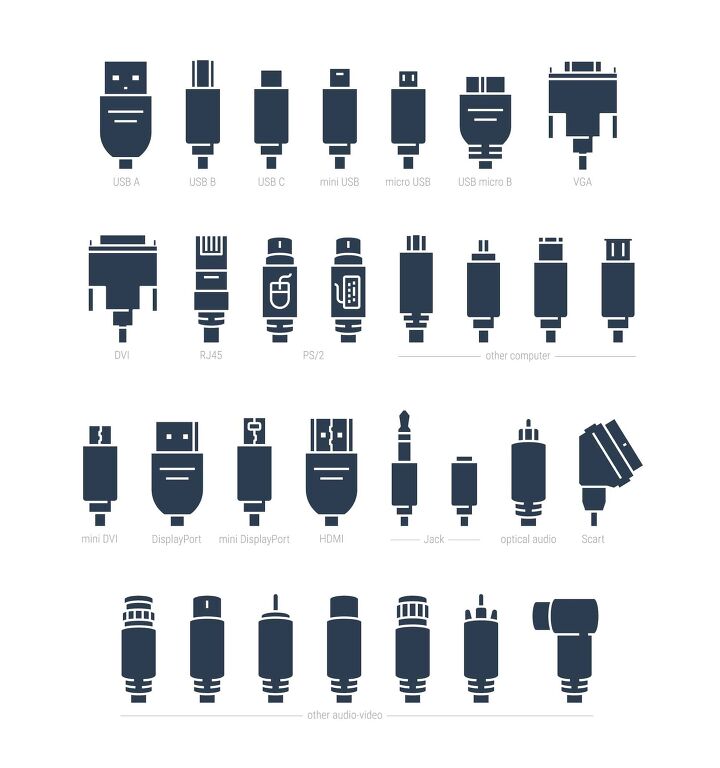


























![10 Best Electric Pressure Washers – [2022 Reviews & Guide]](https://cdn-fastly.upgradedhome.com/media/2023/07/31/9070600/10-best-electric-pressure-washers-2022-reviews-guide.jpg?size=350x220)