LG TV Menu Keeps Popping Up? (We Have a Fix!)

If you can’t use your LG TV for more than a few minutes before the menu pops up, “Houston, we have a problem.” Cheesy references aside, this is extremely irritating. Luckily there are some ways to stop this issue from happening again.
If your LG TV Menu keeps popping up, it could be because ‘Store Demo’ mode or ‘Home Auto Launch’ is activated. Turn off these settings using your remote or the LG TV Plus app from your iPhone. Perform a factory reset if all else fails.
This article will discuss why your LG TV menu keeps popping up, what to do if your ‘Menu’ button won’t work, and how to access your television without a remote!
Do You Need a Home Theather System Installed?
Get free, zero-commitment quotes from pro contractors near you.

Why Does My LG TV Menu Keep Popping Up?
There are a few factors that may cause your LG TV menu to continue popping up. It’s possible that your TV may be trying to alert you of an update! See below for other possible reasons.
The reasons why your LG TV menu keeps popping up are:
- ‘Store Demo’ mode is activated
- ‘Home Auto Launch’ is set
- Your system needs an update
- Your remote is faulty
Each possibility has a fairly simple fix. We’ll dive into the details next.
‘Store Demo’ Mode Is Activated
There is nothing worse than turning on your LG TV and seeing the menu pop up. If your TV has ‘Store Demo’ mode turned on, this could be the root of your problem.
‘Store Demo’ mode is intended for TVs that are displayed in the electronic stores to allow for customer interaction. If you snagged the last television off the shelf, chances are this may be causing your LG TV menu to keep popping up.
To correct this, first go to ‘Settings’ on your remote:
- Select ‘Options.’
- Press ‘Mode Setting.’
- Change the mode setting from ‘Store Demo’ to ‘Home Mode.’
Alternatively, you can instead change this directly from the Home screen on your LG TV by selecting:
- ‘Settings’
- Then, choose ‘All Settings.’
- Scroll to ‘General Settings.’
- Go to ‘Home/ Store Mode.’
- Change the mode from ‘Store Demo’ to ‘Home Mode.’
Note that this will also disable all the preloaded content on your TV, which may be why the menu keeps opening, unprompted. The following video will help you walk through the steps presented above.
‘Home Auto Launch’ Is Set
A common complaint among LG TV owners is that the LG Home menu blocks your channel or input selection when the television is turned on. This is an indicator that ‘Home Auto Launch’ may be set.
‘Home Auto Launch’ is intended for TVs used in businesses or public spaces. This feature does not turn off when the TV is powered down but instead goes into sleep mode until it’s needed again. Unfortunately, this means that if you are watching television at your house, the LG Home screen will still appear every time you power on your smart TV.
An easy way to fix this isolated issue is to turn the setting completely off.
Because the Home menu will already be activated, to do this:
- Click ‘Settings.’
- Select ‘All Settings.’
- Scroll to ‘General.’
- Select ‘Additional Settings.’
- Go to ‘Home Settings.’
- Scroll down to ‘Home Auto Launch’ and select ‘Off.’
These simple steps will enable you to access your television without the home screen popping up every time you turn it on.
Your System Needs an Update
Got an update? Your LG TV needs one! If this occurs, rest assured that updating will be quick and easy.
If an update for your television is available, it will automatically prompt you on your Home menu. Just follow the steps- this will typically take no longer than 20 minutes for your system to completely reboot.
Otherwise, if you want to initiate the update yourself, go to the Home screen:
- Click ‘Settings.’
- Select ‘System Update.’
- Select ‘Yes’ to start the updating process (20 minutes or less).
Like your phone or computer, you will periodically need to update your TV software in order to keep everything running smoothly and bug-free. System updates are generally prompted or required every six months.
Your Remote is Faulty
If none of those solutions work, it’s possible that your remote is faulty.
In some cases, a broken remote can cause the LG TV Home screen to show up. Over time, electronics experience normal wear-and-tear, and sometimes buttons get stuck or stop working.
First, try cleaning your remote and replacing the batteries to see if that improves the situation. Otherwise, if not, you can find a replacement remote for $11 on Amazon.
How Can I Access My LG TV Menu Without a Remote?
If the ‘Menu’ button on your LG TV isn’t working, and it isn’t an old-age or sticky button situation, you can easily use your phone or tablet instead.
To access the LG TV Menu without a remote, download the LG TV Plus app for your Android or iPhone. Your phone or tablet will then act as a touch-screen remote, and you will be able to access all of the settings and options on your LG TV.
This app was designed to work on WiFi and allow your phone/tablet to communicate with your television wirelessly.
First, for an iPhone, go to the App Store on your phone:
- Download ‘LG TV Plus.’
- Open the app, and select your device.
- Turn your LG smart TV on.
- Make sure the Bluetooth and WiFi are on under ‘Settings’ in your phone.
- Select ‘Device Scan’ in the app.
- Find your smart TV (you may be required to name the device) and select it.
- Follow the steps, and complete the pairing process.
For an Android, go to the Google Play Store on your phone:
- Download ‘LG TV Plus.’
- Open the app, and select your device.
- Turn your LG smart TV on.
- Make sure the Bluetooth and WiFi are on under ‘Settings’ in your phone.
- Select ‘Device Scan’ in the app.
- Find your smart TV (you may be required to name the device) and select it.
- Follow the steps, and complete the pairing process.
For a tablet, go to the iTunes Store or the Google Play Store for Apple or other devices respectively:
- Download ‘LG TV Plus.’
- Open the app, and select your device.
- Turn your LG smart TV on.
- Make sure the Bluetooth and WiFi are on under ‘Settings’ in your tablet.
- Select ‘Device Scan’ in the app.
- Find your smart TV (you may be required to name the device) and select it.
- Follow the steps, and complete the pairing process.
Once the pairing process is complete, your phone or tablet will now act as your remote. You can adjust the volume, change the channel, and even alter settings all from your device.
You can even play games or watch shows directly from your gadget!
This is a simple solution to access your LG TV Menu that makes your television much more user-friendly.
Related Questions
Why is My LG TV Menu not working?
If your LG TV menu has stopped working altogether, there are a few troubleshooting processes you can do yourself.The first step is to check for any prompted system updates and follow the steps. If there aren’t any, next, turn your LG TV off, then back on again.If that doesn’t work, it’s time to perform a hard reset of the system:
- Select the ‘Smart’ button on your remote.
- On the top right, select the gear icon.
- Select ‘General.’
- Click ‘Reset to Initial Settings.
After this is done, you will have to reselect your language and country, as well as your location. Follow the steps to connect your smart TV to WiFi. Lastly, acknowledge the legal notice and user agreements, and you’re ready to access your favorite shows!
If the hard reset doesn’t do the trick, call LG customer service to do a factory reset on your system.
Where can I get a new LG TV power cord?Sometimes power cords wear over time or aren’t compatible with your outlet.
You can find a new LG TV power cord for around $10 on Amazon. Make sure it’s the correct one for your specific LG smart TV model.
If you can’t reach your TV cord to the nearest outlet, consider getting a power cord extender.
How do I mount my LG TV?Mounting an LG TV will take some time and effort, but it will improve the overall aesthetic of your living room and free up space on your console.
Before you buy any supplies, determine where your TV will go. Once you have an idea of the layout, find the studs in your wall with a stud finder. Mark them on a piece of wood using a pencil.
Note: if you cannot find any studs near where you hang your LG TV, use drywall screws to help with the wall’s integrity.
Next, drill pilot holes into the wall in the spots you marked; they should be about 3/4″ deep. Then line up your TV mount with the pilot holes and mount it to the wall using a drill and the instruction manual.
You may want to use an assistant to help with positioning during this process. If you decide not to do so, make sure your TV is placed on a sturdy surface while you are working on the mounting.
Do You Need a Home Theather System Installed?
Get free, zero-commitment quotes from pro contractors near you.

The Conclusion
If you’re tired of seeing the LG TV Menu pop up every time you turn on your TV, there are a few ways to get it back under control.
You can use your remote or the LG TV Plus app from your iPhone to disable ‘Store Demo’ mode and/or ‘Home Auto Launch.’ If this doesn’t work, check the batteries on your remote.
Should the previous recommendations fail, contact LG customer service to perform a factory reset on your television!

Emily is a copywriter with over five years of experience in crafting content for the home renovation and remodeling industry. She loves house projects, whether it be painting a room or tweaking small design elements to transform a space. Her favorite aesthetic is french modern because of its clean lines and airy feeling! When not writing, Emily loves to travel and check out architectural details all over the world.
More by Emily Carr




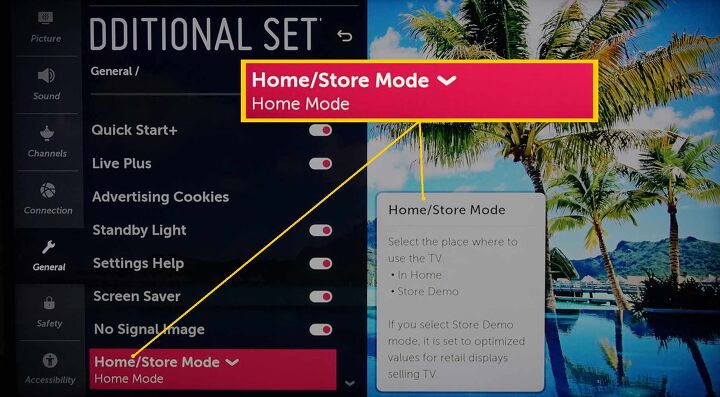
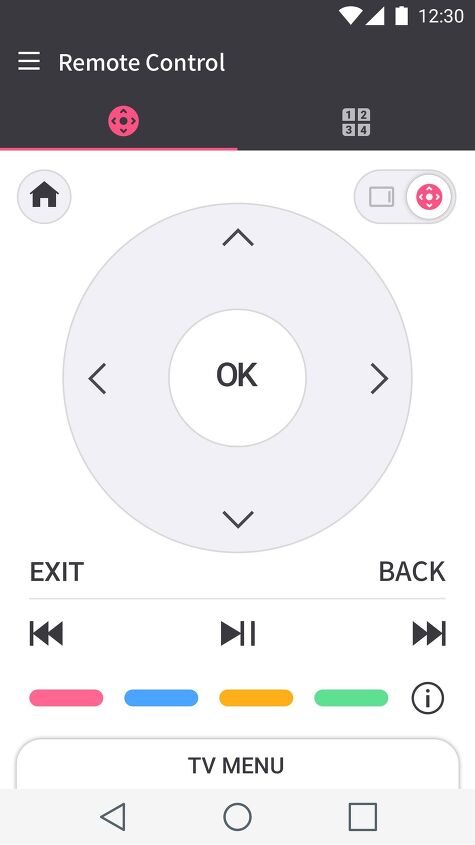






![10 Best Electric Pressure Washers – [2022 Reviews & Guide]](https://cdn-fastly.upgradedhome.com/media/2023/07/31/9070600/10-best-electric-pressure-washers-2022-reviews-guide.jpg?size=350x220)
















