Is Your Cox Modem Blinking Orange? (Possible Causes & Fixes)

Cox Communications is an Internet Service Provider (ISP) that offers dial-up, DSL, and cable internet service to homes and businesses across the United States. Regardless of their reach, no service provider is error-free (although we wish that were the case). What should you do when your Cox modem is blinking orange?
Your Cox modem is blinking orange because the device is trying to establish a downstream connection. This can be caused by cable wiring becoming disconnected, a software outage, or a hardware malfunction. To reboot the router, turn it off for 60 seconds, then turn it on- this process should take 2 minutes.
Don’t fret; we can help you find a solution. Keep reading to learn why your Cox modem might be blinking and how to fix it!
Do You Need TV or Home Theater Accessory Repair?
Get free, zero-commitment quotes from pro contractors near you.

Why Is My Cox Modem Blinking Orange?
Any flashing light or error message is usually a cause for concern with technology devices.
If your Cox modem is blinking orange, it is trying to tell you that it isn’t able to establish a downstream signal. The orange light means that there’s either no signal at all or an interrupted connection.
There are a few possible reasons why your Cox modem is blinking orange:
- Modem Is In Recovery Mode
- Cable Wiring Is Disconnected
- Router Needs a Reboot
- Firmware Needs an Update
- Hardware Malfunction
- Service Outage
No matter the issue, the Cox modem needs to reconnect to your wireless provider in order to begin working properly again.
To locate the cause, first, check to make sure your modem is powered on. Below are a few simple solutions to each problem!
Reason #1: Modem Is In Recovery Mode
The first possible reason your Cox modem is blinking orange is that it’s trying to recover a connection with the internet.
Your modem may be in recovery mode. In this case, you just need to wait about 5 minutes for your device to re-establish the connection. Once the Cox modem has achieved the proper signal, the light will change to solid green.
If the Cox modem light remains orange after 5 minutes, it may be one of the other problems listed underneath. Additionally, you should call your customer service to check if there’s something they can identify their end.
Reason #2: Cable Wiring Is Disconnected
The next order of business is to check your cable wiring. A loose wire or tripped outlet can be causing a weak signal. This may result in your Cox modem blinking orange.
To check the cable wiring, disconnect your Cox modem from its power source to avoid a shock risk. Proceed to check each of your cable connections from the modem end. With a firm tug, you might find that one of the wires is loose and can easily be re-established!
Lastly, ensure that your power plug is securely plugged back in and that none of the outlets have been tripped. If you are running too many devices from the same power source, you may be causing signal interference.
Reason #3: Router Needs a Reboot
If your Cox modem is blinking orange because you have a slow or wonky internet connection, try ‘power cycling’ the wireless router.
Simply unplug it from the wall, and let it sit for exactly 60 seconds before plugging it back in again. Once the minute is up, plug your router back in, and wait for the system to start up again. Cox routers usually take about two minutes to power cycle fully.
If your Cox modem is blinking orange again after the router has been rebooted, it may be due to outdated firmware or faulty hardware.
You can attempt another reboot exactly one minute after your router’s connection is fully established.
Reason #4: Firmware Needs an Update
When your Cox modem is blinking orange, and you’ve tried the previous solutions, it’s likely that the firmware in the device needs to be updated.
Usually, firmware updates occur automatically. As soon as Cox approves a new version of the software, it will be sent and uploaded to your device without any action required by you.
However, it’s possible that you never received the proper update. To make sure your firmware matches the most recent version available, call Cox technical support. They will be able to confirm that your modem has received the latest software version. Otherwise, the support team can help resend it.
Reason #5: Hardware Malfunction
If none of the Cox modem fixes listed above worked, the chances are that there is a problem with your hardware.
When you rent the modem, you have the option to purchase Cox’s Equipment Protection Plan. This only applies to internet equipment bought or rented directly from Cox. There is a 2-year warranty for WiFi modems and a 1-year warranty for standalone modems.
If you can’t figure out a solution to your Cox modem blinking orange, check to see if the device is under warranty. If so, the company will either fix or replace it for you at no cost. Otherwise, you may be responsible for any additional fees incurred.
Reason #6: Service Outage
Unfortunately, Cox does not control service outages. That being said, a service outage can cause your modem to blink orange.
Service outages can be caused by bad weather, ISP maintenance, or severed lines in your backyard. Typically, Cox will inform customers of any planned maintenance by sending email notifications in advance. If you didn’t receive one, you could usually rule that out.
When Cox doesn’t have the connectivity to deliver service back to their customers, your modem will not be able to communicate effectively and thus will blink orange.
To determine if there was a power outage in your area, visit Cox.com and type in your zip code. There’s an easy way to identify where the outage is and how long it will take to fix.
What If My Cox Modem Is Blinking Orange and Green?
There are so many colors that could point to a problem- but what about orange and green?
Your Cox modem blinking orange and green is indicative of a firmware download that’s in process.
As long as the Cox service is active, you can, unfortunately, expect this pattern to continue for an indefinite amount of time (even once you’ve begun using the internet again).
Cox recommends leaving your modem alone during this process so that they can troubleshoot any issues related to software or hardware malfunctions.
Related Questions
Here are some related questions to help troubleshoot your Cox modem!
What do all the Cox modem light indicators mean?Take a look at the chart below to identify common Cox modem light colors and the reasons they signal!
| Light | Color | Reason |
| Power Button
| Solid Orange | The modem is powering on. |
| Downstream | Blinking Orange | The modem is trying to register a downstream signal. |
| Upstream | Blinking Green | The modem is trying to register an upstream signal. |
| Error | Solid Red | There is a software or hardware malfunction. |
| Operational
| Solid White | Your modem is online. |
| WPS
| Blinking Blue | Your modem is in WPS mode. |
| Firmware Download | Blinking Orange and Green | There is a firmware download in progress. |
Luckily you don’t have to use Cox-provided equipment; however, I recommend doing so if you want to take advantage of the warranty.
Yes, Cox customers can use their own Cox-supported modem with Cox cable. The company recommends using a Cox-approved DOCSIS 3.0 or higher modem to ensure optimal cable speeds and performance after installation.
When you install your Cox-compatible device, just follow the prompts on the screen for automatic signal configuration. Regardless of the modem you choose, No additional fees will apply!
Where is the factory-set WiFi password on a Cox modem?It’s easy to locate this.
Both the Cox modem WiFi password and network name are multi-number and letter sequences located on the back of your modem. To find either, your Cox modem can stay plugged in and powered on.
Flip the piece of equipment around and look for a small sticker with a code listed under ‘Network Password’ or ‘Pre Shared Key.’ This is your WiFi password. The sticker looks like this:
It can be reset via your account on the app or over the phone to something less complex and more personal. Note that every time you reset the modem, it will default to the password listed on the back.
Do You Need TV or Home Theater Accessory Repair?
Get free, zero-commitment quotes from pro contractors near you.

In Closing
If your Cox internet is not working, you may have an orange blinking light on the front of your modem.
This indicates that the device is trying to establish a downstream connection with no success. The most common causes for this problem are cable wiring becoming disconnected from the router or a software outage.
To reset your modem, disconnect it from power for at least 60 seconds. Then, power it back on and wait an additional minute (the entire process should take about 2 minutes total). This should reset your Cox modem’s connection, allowing you to start over with a clean slate.
Sometimes hardware malfunctions are also to blame. In any case, it’s best to call Cox customer service so they can properly diagnose what’s going wrong!

Emily is a copywriter with over five years of experience in crafting content for the home renovation and remodeling industry. She loves house projects, whether it be painting a room or tweaking small design elements to transform a space. Her favorite aesthetic is french modern because of its clean lines and airy feeling! When not writing, Emily loves to travel and check out architectural details all over the world.
More by Emily Carr




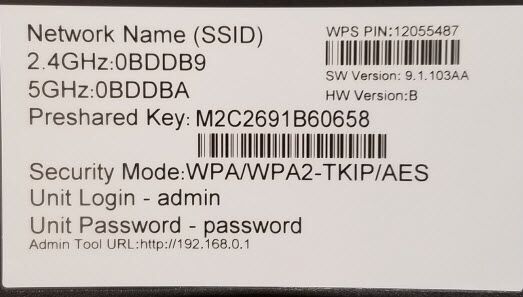









![10 Best Scroll Saws for 2022 [Ultimate Reviews & Buyer's Guide]](https://cdn-fastly.upgradedhome.com/media/2023/07/31/9070684/10-best-scroll-saws-for-2022-ultimate-reviews-buyer-s-guide.jpg?size=350x220)





![10 Most Dangerous Neighborhoods in Baltimore [Updated]](https://cdn-fastly.upgradedhome.com/media/2023/07/31/9075655/10-most-dangerous-neighborhoods-in-baltimore-updated.jpg?size=350x220)







