Could Not Communicate With Your Google Home Mini (Fix Now!)

Your Google Home Mini is a helpful and handy pocket-sized piece of technology. It can play your favorite music and podcasts, and help you accomplish all your tasks on time as dictated by your calendar.
So, you may find yourself completely perplexed when you try to use it, only to find that you get an error message saying that your smartphone or tablet is unable to communicate with your Google Home Mini.
If you get an error message telling you that your Google Mini could not communicate with your Google Home, check your wi-fi.
Confirm your Google Home is using the right wi-fi network, otherwise forget that network and select the correct one.
Make sure your Bluetooth is on and the device is within range of your router. You can also reset the device and upgrade or reinstall the Google Home app.
There are a handful of different reasons your Google Home Mini might have trouble communicating with your smartphone or tablet. Some of the issues involve the devices themselves, while others involve issues like wi-fi, software upgrades and signal strength.
Luckily, all of the potential problems are easy to test and troubleshoot. So, once you learn the reasons you can’t communicate with your Google Home Mini, you should easily, through the process of elimination, find and resolve your issue.
Seven Reasons You Can’t Communicate With Google Home Mini
1. An Issue With Your Wifi Connection
One of the most common reasons why you might find yourself unable to communicate with your Google Home is due to an internet problem.
If your google mini cannot access your wi-fi network, or if it is accessing the incorrect or a weak network, then you are likely to receive an error message. Below are the most common wi-fi issues you might encounter with your Google Home device.
Not Connected To Any Wi-fi Network
There is a chance your Google Home Mini isn’t connected to the internet at all. You might have had a power outage, or perhaps you relocated the Google Home Mini.
Either way, any change to the network communication or lapse can cause your device to no longer be connected to the internet.
A Weak Signal
If you have a very weak wi-fi signal, it is essentially the same as having no wi-fi signal at all. A weaker wi-fi signal can occur for several reasons.
An issue with your router or a relocation of the router or device are most common. The further away you place your Google Home Mini from your router, the weaker the wi-fi signal strength.
Your Network Or Password Has Changed
If you changed to a different internet service provider, you will need to follow steps to create a new network for your Google Home devices. Your Google Home Mini will not automatically connect to your new network.
If you change your wi-fi security password, you might need to “forget” the network and rejoin using the new password. Any adjustment you make to your network needs to then be reflected in the Google Home app, otherwise your device won’t properly communicate.
2. Your Router Needs To Be Reset
Sometimes your wi-fi needs to be reset. This can happen after a power outage.
So, if you notice there is not only an issue with your Google Home, but also with your internet connection in general, then you might need to reset the router in order for it to work properly.
3. There’s A Google Home App Issue
There is also a chance that the Google Home app is the cause of your communication issue. You might need to update the app, as there are occasional updates.
You also need to make sure you are using a device that is compatible with the app. Some older smartphones and tablets are not compatible with the latest Google Home app. So, ensure your device meets the specifications.
Tip: Your Google Home app device and the Google Home Mini need to be connected to the same wi-fi to communicate properly. Make sure both devices are using the same wi-fi.
4. The Device Needs To Be Reset
Even though Google is a respected producer, glitches and issues happen. There are all sorts of reasons why a glitch can occur.
But the good news is, you don’t necessarily need to do a deep dive into the inner workings of the device. You might just be able to reset the device.
This will cause the device to go back to its factory defaults, and allow you to start everything from scratch.
5. Your Bluetooth Is Off
Wi-fi is not the only connection that your Google Home uses. Sure, you need wi-fi to program and utilize outside information. But you need your Bluetooth to be working and on in order for your Google Home Mini to communicate with your device.
6. An Issue With The Device Itself
There is a chance your device is damaged or is malfunctioning. If the device is broken, or does not turn on properly, then you won’t be able to communicate with it properly.
7. You Are Using The Wrong Accessories
The Google Home Mini is not the only piece of hardware that can cause a communication issue. The accessories, including the power chord, can also cause issues. The power chord might not work properly, and it also might not be the correct chord.
How To Fix “Can’t Communicate With Google Home Mini”
Troubleshoot Your Wifi And Bluetooth
Since wi-fi and Bluetooth issues are very common reasons as to why you can’t communicate with your Google Home Mini, it is often best to start by troubleshooting both.
Below are the steps necessary to ensure your wi-fi and Bluetooth are functioning and communicating properly.
1. Inspect And Reset Router
First, check your router and look at the lights to see if there is internet and that the wi-fi is functioning properly. If you notice any warning light, unplug the router and reset it.
Keep the router unplugged for at least 5 seconds, then restart it. The lights should correct themselves. If there is still a warning light, you may need to contact your internet service provider.
2. Determine Your Wi-fi Signal Strength
Bring your smartphone or tablet near your Google Home Mini. Then you should use the device to check the wi-fi signal strength. If the connectivity is low or weak, you might need to move the device close to the router for a stronger connection.
3. Check Wi-fi Connectivity In Google Home App
Next, check the wi-fi connectivity in the Google Home app. Now that you have fixed the wi-fi in your home, you know that any wi-fi issue in the app is an app or setup problem.
If it is not connected to the network, or if it is connected to the wrong network, go to the settings and “forget this network.” Once you do this, you will then have the chance to properly connect to the network.
4. Make Sure Bluetooth Is On And Working
After you have made sure your wi-fi is working in your home and is properly connected in Google Home, you should check your Bluetooth. To do this, simply open the Bluetooth settings on your mobile device, and make sure it is on.
Find the Google Home Mini device, and pair with it.
You might need to “forget this device” if you are having trouble connecting to it. If so, simply forget the device, and then reconnect with it once it shows up in your Bluetooth options again.
Reinstall Google Home App
If you are having issues with the app, you might need to delete and reinstall it. If it freezes or seems to be the cause of your poor communication, just delete it. You might also need to update your device or the app.
Perform A Factory Reset
If the wi-fi connection, Bluetooth and Google Home app are all functioning properly and you still can’t communicate with your google Home Mini, then you should perform a factory reset.
This will reset the device to its original settings and allow you start from square one and pair the device properly.
To reset your device, find the factory reset button, which is located on the bottom side of your device, close to the power supply. Then hold it down for five seconds. This will start the reset.
Then hold the button down for 10 more seconds. Eventually you will hear a chime, and then see a green light. This means your device is resetting.
Fix The Hardware Issue
Make sure your Google Home Mini is working properly. Also make sure you are only using the power supply that came with your device. If you use what you think is a “similar” power supply, it might be causing the device to overheat or malfunction.
Summing Up Why A Google Home Mini Isn’t Communicating
If you get an error message saying your device is unable to communicate with your Google Home Mini, first check your wi-fi and router to ensure you have internet access.
Next, make sure your Bluetooth is on and you have good signal strength. You might also have a hardware issue, so check the device and the power chord. Make sure your Google Home app is functioning and communicating properly.
Related Guides:

Tom Gaffey is an expert writer who currently resides in Washington D.C. Tom has a passion for real estate and home improvement writing, as well as travel and lifestyle writing. He lived the last twelve years in Hawaii where he worked closely with luxury resorts and event planners, mastering his knowledge of aesthetics and luxury products. This is where he found his passion for home improvement and a keen interest in DIY projects. Currently, Tom resides in Washington D.C, and also working on his debut fiction novel.
More by Tom Gaffey



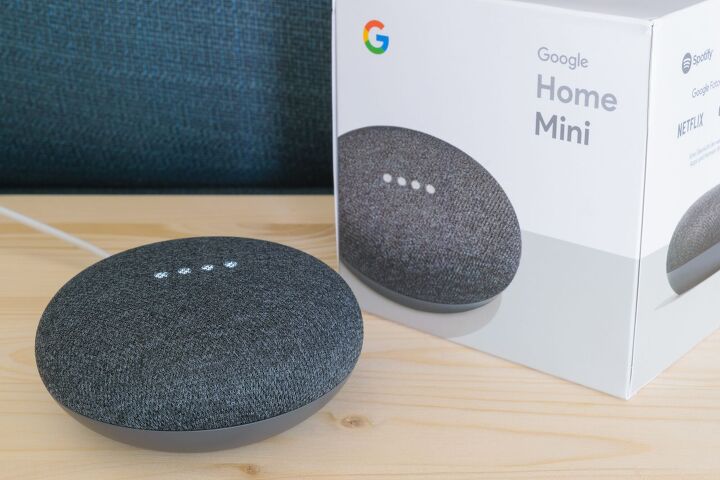






![10 Best Electric Lawn Mowers - [2022 Reviews & Top Rated Models]](https://cdn-fastly.upgradedhome.com/media/2023/07/31/9070486/10-best-electric-lawn-mowers-2022-reviews-top-rated-models.jpg?size=350x220)
















