4 Reasons Why Cox Panoramic Wi-Fi Blinking Orange Light

Having any sort of internet issue can be frustrating, mainly because we’re so dependent on it in this day and age. But luckily, we have up-to-date devices that can tell us what’s wrong with the connection. Take a Cox Panoramic, for instance– sometimes you will see the Wi-Fi blinking orange. But what exactly does that mean?
Your Cox Panoramic Wi-Fi typically blinks orange when you have a loose connection cable, there is a limited downstream signal, the signal is weak, or the router is outdated. Before checking anything, check to ensure there is not a service outage in your area. If everything checks out, you will need to purchase a new router.
In this article, we will talk about some of the reasons your Cox Panoramic Wi-Fi may be blinking orange. Also, there are some remedies you can try before calling customer service to see if you can fix the problem yourself. Let’s get started!
Why is My Cox Panoramic Wi-Fi Blinking Orange?
The blinking orange light basically means you’re having trouble connecting to the Internet. However, it’s possible that there’s a larger problem in your area, so it’s a good idea to see whether that’s the case first.
If you’ve determined that the issue is specific to your device, you’ll need to run a few quick tests to figure out why your connection is slow or not working. There could be several causes behind this, so it’s best to address them one by one.
Most manufacturers recommend rebooting the gadget before checking over the hardware. Rebooting is accomplished by turning off the power for around 60 seconds and then turning it back on. If that doesn’t work, there are several other things that can be wrong.
Cables or Connection is Loose
To begin, double-check that all cables and wires are firmly attached. If anything is loose, tighten it up and see if the problem goes away. When you fix the problem, the orange blinking light will turn solid green, indicating that everything is working correctly again.
Also, check the connectors on the back of your router and modem. Sometimes if your device has fallen, it can knock a connector loose. You’ll need to fix it or replace the device altogether if this is the case.
Limited Downstream Signal
A blockage in the downstream signal could cause the blinking orange light. The first step is to relocate the gadget. In many cases, simply raising its location will suffice to receive a better signal.
Furthermore, the gadget could be too far away from the router. If this is the case, bringing your device and router closer together may be enough to resolve the issue.
Alternatively, the signal may be obstructed by something. Make sure there are no huge objects between your device and your router that could be interfering with the signal. Also, check for any service outages as this could affect the signal.
Weak Signal
It’s possible that the issue is caused by too many devices connected to the network. The more devices you connect to it, the more strain you put on your network, and your Wi-Fi will slow down.
As a result, disabling all background tasks and disconnecting inactive devices is the best strategy to avoid poor performance. Check your device settings to see which devices are currently active and remove any superfluous devices from the connection list.
Router is Out of Date
If the problem persists after you’ve tried all of the above, it’s worth looking into the age of your router. The issue could be caused by an out-of-date router. The only way to get the most out of your Cox Panoramic is to upgrade to a more modern router.
Or sometimes, the problem is that the firmware hasn’t been updated. You could check for firmware updates to ensure your router is entirely up to date and able to run at its best.
How Do You Fix a Cox Panoramic Router That’s Blinking Orange?
The modem lights are generally green, and they either flash or are always a solid green. When there are connection problems, though, a flashing orange light on the modem is one of the first things to look for. This blinking light indicates a problem with connectivity.
The orange light, in particular, indicates that there is a problem with the upstream connection and that it cannot be established. As a result of a lost connection, this could signal that the modem is in recovery mode.
However, because this occurs frequently and may be a source of annoyance, we will go through some of the best solutions for this problem. If your router is lighting orange and interfering with your internet connection, here are a few things to try.
Wait It Out
A blinking orange light could be caused by a variety of factors; the first step is to give your device some time to reconnect. Today’s gadgets and modems are built for self-containment, and they almost always come with essential troubleshooting tools and solutions.
If the Cox Panoramic Wi-Fi continues to blink orange, the connection has been lost, and the modem is attempting to establish a new connection. It may take a few minutes for everything to connect properly, but when it does, the modem will flash a bright green light to let you know everything is ready to go.
Check the Cables
If the modem’s blinking orange light persists after some time, you should check your cables and connectors. Although we are all used to Wi-Fi and pay little attention to the wires that connect our modems and routers, this could be one of the causes of a poor internet connection.
Check all of the cables for bending, damaged components, and make sure they are correctly connected to the modem. You should do this on a regular basis. All of these variables could result in a faulty connection and recurrent connection failures.
Reboot the Modem
You may want to try resetting or rebooting the entire device because the modem can be the issue, as it may not be communicating with the router properly. This is a frequent issue when the light begins to blink orange.
Most connection issues can be resolved by just rebooting your modem. You have to disconnect the device or press the power button for at least 30 seconds before plugging it back in to ensure proper operation.
The modem will be able to make new connections as a result, and the orange blinking light will most likely go away. After the connection has been established and the lights have returned to normal, you can continue regular use.
Cox modems can also be reset using your phone or a desktop computer (laptop) with specially created software. This enables you to reboot the modem remotely.
Update the Firmware
Modems are upgraded on a regular basis to ensure peak performance and the best internet connection possible. One of the reasons you should consider changing your firmware is if you are having connectivity issues.
The update is usually available on the provider’s website, and it’s a good idea to check for new updates on a frequent basis to ensure you’re avoiding rather than solving problems.
By downloading and installing the most recent firmware version, you not only increase the modem’s connection but you also improve its security and firewalls.
Contact Customer Service
Finally, there will be specific issues with your gadgets that you will be unable to resolve. If none of the above options are successful, you should always contact customer care.
Cox customer care is recognized as among the best in the market when it comes to their modems and internet service. As a result, if your Cox modem is blinking orange, please contact their customer service staff.
If the issue cannot be resolved over the phone, a technician will be assigned to the site to evaluate the equipment and determine the source of the issue. Do not be surprised if various cables, splitters, and connections, as well as the modem itself, are replaced.
If the problems are isolated to your device rather than the entire neighborhood, the modem should be replaced with a newer, more up-to-date one. If a connectivity problem occurs throughout the entire network, a team of specialists will be dispatched to resolve the issue.
How Do I Know if My Internet is Down?
Examine your modem and router if you can’t connect to the internet at all. Both should have a few LED status indications; if none are lighted, the modem or router is most likely unplugged or turned off.
You won’t be able to open any search windows or websites on the devices connected to the internet. If your phone works, but the computer doesn’t, this is usually because the phone switched to its own network.
How Long Do Routers Last?
A router’s typical lifespan is probably around five years. Upgrading every five years ensures that you always have the most up-to-date features and performance without having to make any unwanted compromises. However, it may last a long longer if it’s maintained well and taken care of properly.
How Long Should a Modem Last?
There is a significant difference between basic and high-end modems, just as there is between any other networking hardware or technology in general.
Lower-cost modems normally last two to three years, whereas higher-cost modems can last up to five years. A modem can last anywhere from two to five years before it needs to be changed due to malfunction or obsolescence.
Higher-end modems tend to employ higher-quality components, such as longer-lasting capacitors. Some modems are better at dissipating heat than others, which can help them live longer. A well-ventilated modem that is cleaned and dusted on a regular basis, for example, will survive far longer than a poorly ventilated modem.
Even though a modem is still technically functional, it’s usually a good idea to upgrade if it isn’t offering the fastest available speeds, isn’t compliant with the latest wireless network standards, or is missing key functions.

Heather is a passionate writer who loves anything DIY. Growing up, she learned everything from home repairs to design, and wants to share her tips with you. When she's not writing, she's usually hiking or searching for her next DIY project.
More by Heather Robbins





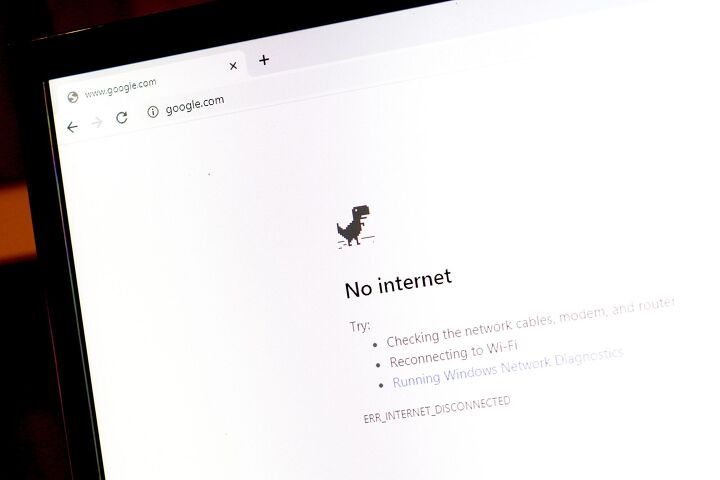













![10 Most Dangerous Neighborhoods in Baltimore [Updated]](https://cdn-fastly.upgradedhome.com/media/2023/07/31/9075655/10-most-dangerous-neighborhoods-in-baltimore-updated.jpg?size=350x220)









