5 Ways to Fix Alexa Sorry Something Went Wrong (Guaranteed)

As the proud owner of an Amazon Echo, I can tell you that Alexa became a pretty good part of my nightly routine. The majority of the time, it makes my life easier. Once in a blue moon, though, you’ll hear it say “Sorry, something went wrong.” When this happens, we’ll have to troubleshoot ourselves before we call Amazon’s customer service.
If your Alexa device is saying ‘sorry, something went wrong’, it means your Amazon Echo device isn’t done with setup or experiencing a connection problem. Check to make sure you have an Internet connection first. Then, try restarting your modem or router. If that doesn’t work, perform a factory reset on your device, uninstall the Alexa app and reinstall it.
Trying to deal with an Amazon hub that isn’t working can be a nightmare. I totally understand as I have been there myself. I’m going to try to make it less of one for you with a quick guide.
Do You Need a Smart Home System Installation or Service?
Get free, zero-commitment quotes from pro contractors near you.

How to Fix Alexa Sorry Something Went Wrong
Alexa’s “Something Went Wrong” is one of those error messages that can be infuriating just because it can mean so many different things. Let’s take a look at the most common fixes for it.
1. Restart Your Alexa Hubs
Sometimes, your Alexa hubs end up out of sync with one another. Or your Alexa hubs just stop working because they need to have a quick power cycle. Before you try anything else, try this fix. It fixes the vast majority of issues people have with Alexa.
The term power cycle sounds impressive, but it’s really a term that means turning something on and off again. Here’s how to fix it:
- Unplug all of your Amazon hubs. This means turning off your Echos, Echo Dots, and everything else.
- Wait 1 minute. If you want, you take this time to grab a cup of coffee. Or a snack.
- Plug everything back in. This will be enough to get the power cycle finished.
Note: Once in a while, this can require more than one attempt to make it work. Try this twice after waiting to see if this happens to fix things. You never know!
2. Reset Your Router
A bad internet connection is all that you need to have your Echo acting up, and trust me, I know it gets bad. If you have been noticing a recent spate of error messages, another reason this could be happening deals with your internet router. Thankfully, you don’t have to be a tech guru to fix this.
You only need to turn it off, wait 15 seconds, then turn it back on again. Give your Amazon Alexa hubs a try. In many cases, this will be more than enough to make your Alexa assistant act normally again.
3. Check Your Alexa App
Are you trying to run a specific skill on your Alexa? Maybe a Spotify account or something? If so, this error could be popping up as a result of an error getting your skill to work. To fix this, open up your Alexa app and make sure that the following is true:
- Your skills are downloaded. If they are not downloaded to your Alexa app, they won’t run.
- You enabled said skills. You need to give them permission to run. If they are not enabled, make sure to give them permission from the app.
- Any logins that you have associated with this skill are correct and linked. If you cannot get your login correct or linked, Alexa will say “something has happened.”
- The email address for the skill or device matches your Amazon email. This is pretty simple, but it can make a world of difference.
Alternatively, if you have an Android device, go to your phone’s Settings, then Apps > Manage Apps. Find Amazon Alexa and click Force stop. Then, clear the data or cache. This will delete all the app data. Go to the Play Store and redownload the Alexa app.
Restart your phone and see if this helps. The same process can work if you have an iPhone. Look for the app and go through the same process. Finally, one user claimed that he simply logged out of his app and back in and it worked.
4. Wait For A While
Trust me, I know how aggravating it can be to have your Alexa offline. This is one of those things that can throw a wrench in my cooking and writing mojo. Unfortunately, your Amazon Echo (or whatever you’re using) is going to require you to have Internet.
Check your laptops and other devices to see if you have a connection. If you don’t, call your ISP and report an outage. Oh, and wait until it gets fixed to freak out.
5. Check To See If Amazon’s Service Is Down
Believe it or not, Amazon Alexa is a service that can go down, just like Twitter or Reddit. Surprised? Yeah, it happens rarely but it can still happen. If the Alexa service is down in your area, there’s not much you can do until Amazon fixes the outage. You can find out what’s going on at DownDetector.
What Should You Do If None Of This Worked?
So, if you have a major problem and your Amazon Alexa hub won’t do anything but tell you that something went wrong, you should look into calling customer service. You can call Amazon’s customer service line at 1-877-375-9365.
From there, the customer service reps will run you through a full-scale troubleshoot. This will usually fix the issue regardless of what’s causing it. However, there are going to be moments when your Amazon home device just won’t work. When this happens, there’s something you may need to do…
What Happens If Customer Service Couldn’t Help?
Customer service is great with Amazon, and I’ll be honest, this is one of those things where I actually have faith they’ll fix 99 percent of problems. However, it’s always possible that your tech might have just started to die out. It can happen to any device, even brand new ones. So, here’s what I’d suggest you do:
- Do a factory reset of your problematic Alexa hub. I don’t like having to do this, because you may actually need to clear your association from that device from your Alexa app. Even so, it sometimes (though rarely) can be the true cause of your issues.
- If the reset didn’t work, then you may need to get rid of your Alexa and replace it. This can often happen with older hubs, like first-generation Echo Dots or similar. It’s totally normal to have something like this happen, since your Alexa does have some wear and tear.
- Or, you may be able to ask for a device replacement if your hub is still under warranty. This is the most ideal outcome if all else has failed. No harm, no foul, you get a new Alexa hub without having to pay a dime.
Should You Replace Your Amazon Alexa Hub If You Were Able To Fix It?
It all depends. The usual answer is going to be “no,” but it’s often a warning sign of things to come. This can be a sign that your hub has seen a bit too much action, especially if you kept it around for a while. If you notice that your Alexa hub has been acting up increasingly regularly, it may be time to consider getting a new hub.
How Long Should Your Amazon Echo Last?
Technically, there is no “set in stone” life expectancy for the Amazon line of products. However, in practice, most people tend to replace or upgrade their hubs once every three to five years.
The truth is that you should expect your Echo to last a bare minimum of two years. With that said, most people will be able to use them for a while longer, provided they don’t have pets that chew their assistants up.

Ossiana Tepfenhart is an expert writer, focusing on interior design and general home tips. Writing is her life, and it's what she does best. Her interests include art and real estate investments.
More by Ossiana Tepfenhart



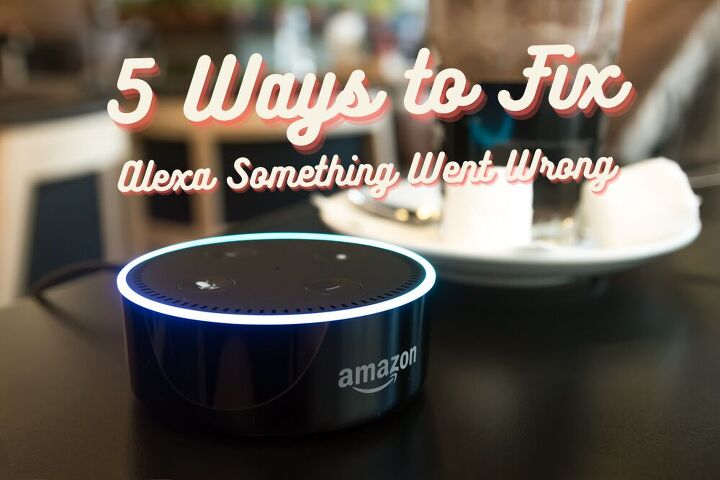
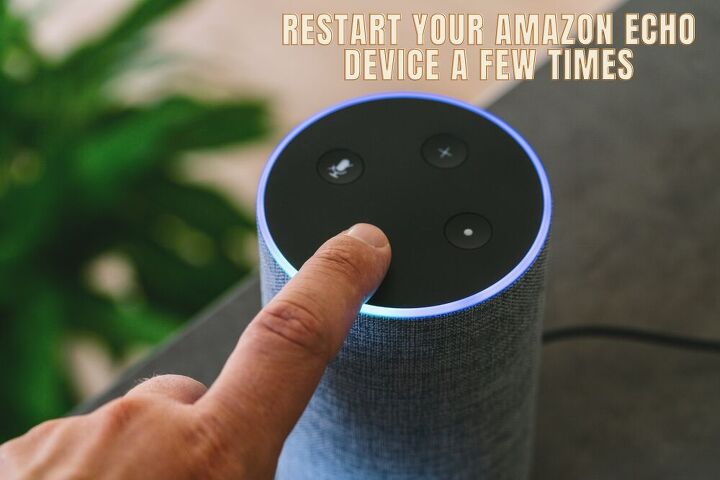






















![12 Washing Machine Brands to Avoid [with Recall Data]](https://cdn-fastly.upgradedhome.com/media/2023/07/31/9075781/12-washing-machine-brands-to-avoid-with-recall-data.jpg?size=350x220)
