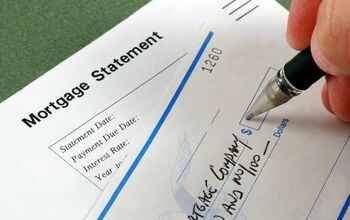Alexa Reminders Not Working? (Here's What You Can Do)

Alexa is one of the most convenient technologies in our world today. However, the system can be challenging for some people to use. And that’s especially true when the reminders don’t work. So, what’s going and how do you fix it?
Your Alexa may not be sending reminders because it already has too many. But the volume could be down too low as well. Also, the reminder you programmed might have expired. So, check your settings and reset the system for a quick fix.
Do You Need a Smart Home System Installation or Service?
Get free, zero-commitment quotes from pro contractors near you.

How Do I Get Alexa to Remind Me of Something?
Alexa won’t do anything unless you tell it. That means it won’t send reminders until you program them into the system. You can also edit reminders once you’ve created them. Plus, you have access to most of the settings right on your mobile device through the app.
Programming a reminder into Alexa is easy. Just follow these three easy steps to get started:
- Open the Alexa app on your smart device. You have to register an account to gain control of the system.
- Navigate to “More” and select the “Reminders” option. You should see a list of any existing plans.
- Press “Add Reminder” to enter your information. Alexa will ask for details to ensure on-time prompting.
How Long Does an Alexa Reminder Last?
Keep in mind that Alexa reminders don’t last forever. After a while, the system will kick out old ones, so they don’t get mixed up with the new ones. Meanwhile, you’re not allowed to customize the voice delivery no matter what you try.
At the same time, you can set reminders to do more than just announce themselves through a speaker. They can also come as a push notification on your mobile device. Either way, most reminders only last for about three days unless you specify otherwise.
After three days, your Alexa will delete outdated reminders. So, if your machine isn’t sending prompts at the right time, it may mean your reminders are expired. Go into the system and stop the prompts you no longer need.
Can You Stop a Reminder from Alexa?
It’s easy to cancel reminders with the Alexa app. The system’s creators have done a great job of simplifying the user interface. All you have to do is follow these five simple steps:
- Tap the button on your screen with three horizontal lines. That’s the menu.
- Now select “Reminders” from the drop-down list.
- Next, tap on the reminder you want to stop or cancel.
- Then press “Edit Reminder” at the bottom of the window.
- Once there, just push “Delete Reminder” to get it out of your way.
You can immediately exit the system or enter a new prompt in its place. However, it may take the system several minutes to update the reminder. But if Alexa says, “Sorry, something went wrong,” then you may have a connection problem.
How Many Reminders Can You Set on Alexa?
The first version of Alexa required users to set reminders for a single speaker. Users also had to create multiples of the same reminder if they wanted prompts on other speakers or mobile devices. But the new version is a little bit different.
Now, you can create a single reminder and beam it to all of your Echo devices. However, you still only get one reminder at a time. So, check your list of prompts to make sure the right one is on top. Remember, Alexa will keep repeating the same reminder until you clear or reset it.
How Many Times Will Alexa Repeat a Reminder?
Usually, Alexa will resend reminders two times. But the space between those reminders depends on the system settings. You can set it to remind you every few seconds or minutes based on what you’re doing. Just be sure to check the settings before planning anything around your Alexa.
When a reminder goes off, your Alexa-enabled devices will play a brief tone beforehand. Then, the speaker will say, “Here’s your reminder…” followed by the information you programmed. And unless you acknowledge the prompt with “okay” or “stop,” Alexa will do that twice.
Why Are My Alexa Reminders Quiet?
Your Alexa reminders are quiet because the volume is turned down too low. So, here’s a quick fix. Open the “More” menu, then choose “Alarms and Timers.” From there, navigate to the “Alarms” tab and select “Settings.” You can adjust the volume from there.
There’s also a volume slider that you can use to make adjustments. Just slide the knob up or down until you’re satisfied. And on the new Alexa models, you can even set an Ascending Alarm. That means the device will gradually increase its volume until you acknowledge the reminder.
If you’ve checked the number of reminders and changed the volume, but your Alexa still isn’t working, re-read your owner’s manual. That’s because there may be a problem with your device or your connection to the internet.
Is It Okay to Unplug Alexa?
It’s okay to unplug Alexa at any time. Many people choose to shut down their device while it’s not in use. Usually, their concern is with how the microphone membrane works. The speakers can pick up sounds from the room even if they’re on Mute.
Unplugging your Alexa prevents those microphones from activating. However, it may also stop your reminders from coming. So, make sure your prompts come to your mobile device regardless. And always wait 60-90 seconds for your machine to reboot after you plug it in again.
How Do You Reset Alexa?
Sometimes, your Alexa reminders aren’t working because you need to reset the system. Fortunately, you can reboot right from your mobile device. Just start the Alexa app and follow these steps:
- Navigate to the “Devices” drop-down menu. It should be on the main page.
- Select the “Echo and Alexa” icon. It’s at the top of your screen.
- Choose which device you’d like to factory reset. Remember, you’ll lose all your data.
- Scroll down to where it says “Factory Reset” and select it. You’ll have to confirm.
Confirm that you want to reset Alexa and then wait for the system to reboot on its own. You won’t have to do anything else until it’s time for setup. At that point, you can go in and set new reminders or adjust the volume level again.
How Can I Set a New Alexa Reminder?
It’s easy to set a new reminder for Alexa. There are also several ways you can do it. But the best method begins in your Google Calendar app. Open it and select “Create Reminder.” It should be somewhere near the bottom right of the page.
Next, enter the information for your reminder: dates, times, descriptions, etc. You can also choose one of the pre-set reminder suggestions. No just select the frequency and tap “Save.” Your reminder will appear inside your Google Calendar app at that time.
TIP: If an Alexa reminder has expired in your Google Calendar app, the system will cross it out with a single line.
Plan Your Day with Confidence
Make technology do your bidding. And plan your day confidently with working Alexa reminders that ping when they’re supposed to.
Do You Need a Smart Home System Installation or Service?
Get free, zero-commitment quotes from pro contractors near you.

Related Questions
How Do I Turn Up or Down the Volume on Alexa?
Increase or decrease the volume of your Alexa by first opening the app. Then tap the menu option and then go to settings. From there, choose which device you want to adjust. Next, use the slider to set the device to its ideal volume.You can also say, “Alexa, set the volume to…” and pick a number between one and ten. One is the lowest possible decibel before Mute. And ten is the highest possible volume the speaker can handle.Check out our guide: Echo Dot Has No Sound?
Does Alexa Have a Sleep Function?
Yes, Alexa has a sleep function. It’s the sleep timer that tells Alexa to shut down at a certain point. Just tell the system how long you want to set the sleep timer – one hour, four hours, eight hours, etc. After that point, the machine will automatically power down. So, all podcasts and streaming services will stop.
Is It Safe to Leave Alexa on Overnight?
You can clean Alexa plugged in all the time if you want. The device can remain in service as long as it’s plugged into a working outlet and has a solid internet connection. However, there is a question of power consumption, so monitor your use closely.
Related Guides

Tiffany Nichols specializes in aesthetics, design, marketing, and manufacturing. She's a copywriter and editor for several home renovation companies in the U.S. and works alongside some of the biggest names in the industry. Her hobbies include architecture, art, mental health, and fashion.
More by Tiffany Nichols