Alexa Not Playing Spotify? (Possible Causes & Fixes)

Talking to Alexa has become so common that she has literally become a household name around the world. From dinner recipes and corny jokes to podcasts and playlists – Amazon’s Alexa has the response for everything. But what happens when you are trying to play some of your favorite songs through Spotify and Alexa won’t deliver your request no matter how many different ways you ask?
If Alexa is not playing Spotify, it’s possible your software is outdated software. Also, your Spotify may also not be properly linked to your Alexa app. Solve this by linking the correct account, forgetting echo or unlinking then relinking your Spotify, or even resetting Alexa altogether. If this fails to fix the problem, check if the speaker is working properly, and try unplugging it and plugging it back in.
Although there are many possible reasons for the disconnect between Spotify and Alexa, there are also an array of simple and quick solutions you can try to fix the problem.
Do You Need a Smart Home System Installation or Service?
Get free, zero-commitment quotes from pro contractors near you.

Do You Have The Latest Version Of The Alexa App?
If you can’t seem to locate the issue right away, it is a good idea to make sure all of your software is up to date. One way to do this is to make sure you have the latest versions of the Alexa and Spotify apps.
This can be verified by checking to see if there are any updates available for either app. If there are updates, download them.
Are You Logged In?
A common reason for Alexa not playing Spotify is because you are logged out of your Spotify account. From time to time you will get logged out of your Spotify for one reason or another, so always ensure you are logged in when you notice the playback issue.
Do You Have Multiple Accounts?
Many individuals have more than one Alexa or Spotify account. Often multiple Alexa accounts are connected to the same speaker (think multiple people in one household with unique logins).
Some people have two multiple Spotify accounts, often one is a free account and the other is a premium account. It is important to link the correct account, otherwise there may be compatibility issues. In fact, in some countries, Alexa will only link with Spotify premium accounts, so make sure you are using the correct Alexa and Spotify accounts when you pair your devices.
Is My Alexa Working Properly?
Whenever your Alexa isn’t performing properly, it is important to ensure your Echo device is working correctly. Make sure the device is powered on and the microphone works properly. This is achieved by asking it a basic command, and it is eliciting the proper response;
Next, ensure that your Alexa is connected to a reliable wi-fi signal. You may be getting a “Something Went Wrong” message from Alexa when you try to play Spotify, which may actually be an issue with your Wifi connectivity.
Is Spotify linked to My Alexa?
Spotify must be linked to your Alexa in order for it to play automatically through voice commands. This is easy to verify.
- Access The Alexa App Use your phone or tablet to open your Alexa app and begin the linking process.
- Go to Settings, and then Preferences First select the Settings tab, and then scroll down to the preferences section.
- Select “Music and Podcasts” There is a subcategory to choose your default preference for music and podcasts.
- Select “Link New Service” As long as you have the Spotify app on your device, Spoitfy will appear as an option. Now you simply have to select Spotify.
Set Spotify As Your Default Music Service
In order to make sure you have selected Spotify as your go-to for music and podcasts, you must verify you made it your default. This is also easy to confirm.
- Open Your Alexa app
- Go to Settings, and then Preferences At this point you will select the “Music and Podcasts” tab just as you did when linking Spotify.
- Select The Default Services Tab This is the area where you can choose the service you want to be your default for each genre.
- Select Spotify Choose Spotify for any category that you want it to be your default for.
Try Unlinking and Relinking
If you have already linked your Spotify to your Alexa, try unlinking your Spotify and then relinking it. One way to do this is by changing your default preference to another service (i.e. Pandora or Amazon Music), and then changing it back to Spotify.
Try Clearing Your Cache and App Data
Another way to troubleshoot your Spotify is by clearing the data and cache from the app itself. This process is simple, but will vary slightly depending on if you have an iPhone or Android.
For iPhones
- First go to Settings, then Apps
- Find Spotify in the list of Apps
- Click the Offload App option
For Androids
- First go to Settings, then Apps
- Find Spotify in the list of Apps
- Click on Storage
- Tap the Clear Cache and Clear Data option
Make Spotify Forget Echo
Just as you can unlink Spotify from your Alexa, you can unlink your Echo device from your Spotify account.
- First, in your home menu, click Settings.
- Locate the Devices menu and tap it to explore the linked devices.
- Locate The Echo device you wish to forget and select it.
- Click the Forget Device
Once you have forgotten the Echo device, you can then reconnect it the same way.
Try Power Cycling Your Device
Power cycling is the act of turning a device off, waiting, and then turning it back on.
When power cycling your Echo device, be sure to unplug it from its power source. When your echo device begins to spin blue light, it is starting up successfully.
Note: Wait 30 seconds before plugging your device back into its power source.
Unmute and Turn Up the Volume
It is possible to mute your Alexa device by mistake. To check volume status, see if the microphone button on top of the speaker is highlighted red. If it is, it is muted.
Note: Press the button for about two seconds to either mute or unmute the device.
Try Resetting Your Alexa
One last option is to reset your Alexa device to its default settings. This can be done through the Alexa app.
- First go to Settings in the Alexa app.
- Then click Device Options
- Finally select Reset to Factory Defaults, and then confirm this selection.
Nothing Is Working. What Now?
If none of these steps help, it is time to give Amazon customer service a call. When you reach a representative, be sure to tell him or her the steps you have already taken to try and solve the issue. This will help expedite things and will hopefully help you quickly arrive at the solution.
Related Questions
Does it matter what Generation Echo Device I have?
All generations of Echo devices can link to your Spotify. Although the different speaker types and generational models have varied significantly over time, any Amazon Alexa can play your favorite Spotify playlists.Tip: Although all Echo devices will link to your Spotify, First generation devices are not compatible with the Matter smart home platform. As the Matter smart home platform becomes the norm, it may be wise to upgrade to a newer Echo.
Can I link my Spotify to multiple Alexa Devices?
You can link all of your Amazon Alexa devices. If you have several speakers in the household, you can sync them all using your Alexa app. If you experience any issues in connecting multiple devices, try the troubleshooting techniques above to fix the issue.
Can I link my Spotify to My Google Account?
You can link your Spotify to a speaker even If you do not have an Echo, but instead purchased a Google device. The technology works in a similar way, and many of the device linking and rebooting processes are the same. Still, be sure to do your research when it comes to fixing an issue outside those listed above.
Can I play my Spotify on Alexa Using My Phone and Bluetooth instead?
Another way to play your Spotify through your Echo device is to connect your phone using Bluetooth. Simply speak the command “Alexa connect my phone.” This will pair your phone with the Echo device you spoke to. This allows you to navigate your Spotify app on your phone while listening through your Amazon speaker.
Do You Need a Smart Home System Installation or Service?
Get free, zero-commitment quotes from pro contractors near you.

Summing It Up
It can be frustrating when Alexa stops playing your Spotify for what seems like no reason at all. Just remember there are only so many things that may have gone wrong.
First, be sure you are logged into Spotify, and under the correct account. Often it helps to unlink and relink both your Spotify and your Alexa. If the apps do not seem to be the problem, check your Wi-Fi connection and the speaker itself. Sometimes the problem is as simple as the speaker being on mute, or maybe you just need to unplug your echo for a moment and allow it to reset before plugging it back in.
When you aren’t able to hear your favorite playlist right away, remain calm. Try all the possibilities listed above and the odds are your music will be sounding out loud and clear very soon.

We are a team of passionate homeowners, home improvement pros, and DIY enthusiasts who enjoy sharing home improvement, housekeeping, decorating, and more with other homeowners! Whether you're looking for a step-by-step guide on fixing an appliance or the cost of installing a fence, we've here to help.
More by Upgraded Home Team



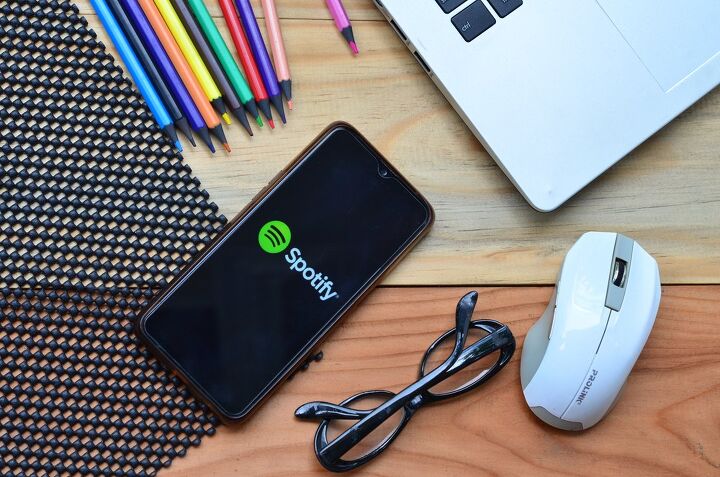








![10 Best Electric Pressure Washers – [2022 Reviews & Guide]](https://cdn-fastly.upgradedhome.com/media/2023/07/31/9070600/10-best-electric-pressure-washers-2022-reviews-guide.jpg?size=350x220)











![12 Washing Machine Brands to Avoid [with Recall Data]](https://cdn-fastly.upgradedhome.com/media/2023/07/31/9075781/12-washing-machine-brands-to-avoid-with-recall-data.jpg?size=350x220)


